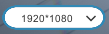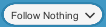Features
Scenario Controls
- Play, stop or pause you scenario with the button at the top :
- Change the Screen size with the menu in the bottom left corner :
- Quit with :
Application Controls
-
Choose to follow an object in the scene with the menu in the top left corner :
-
Change camera angle with :
You have to follow an object to find this button. -
Use the mouse to control the camera and look around.
-
Press TAB to switch between free cam and fixed cam (orbital cam if an object is followed) modes.
| Key | Free camera | Orbital Camera |
|---|---|---|
| Z | Forward | Zoom In |
| S | Backward | Zoom Out |
| Q | Left | Rotate Left |
| D | Right | Rotate Right |
| Shift | Down | - |
| SPACE | Up | - |
HMI Contexts
-
Select the HMI context to display using the menu at the top :
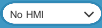
-
Look at HMI Context on a screen :
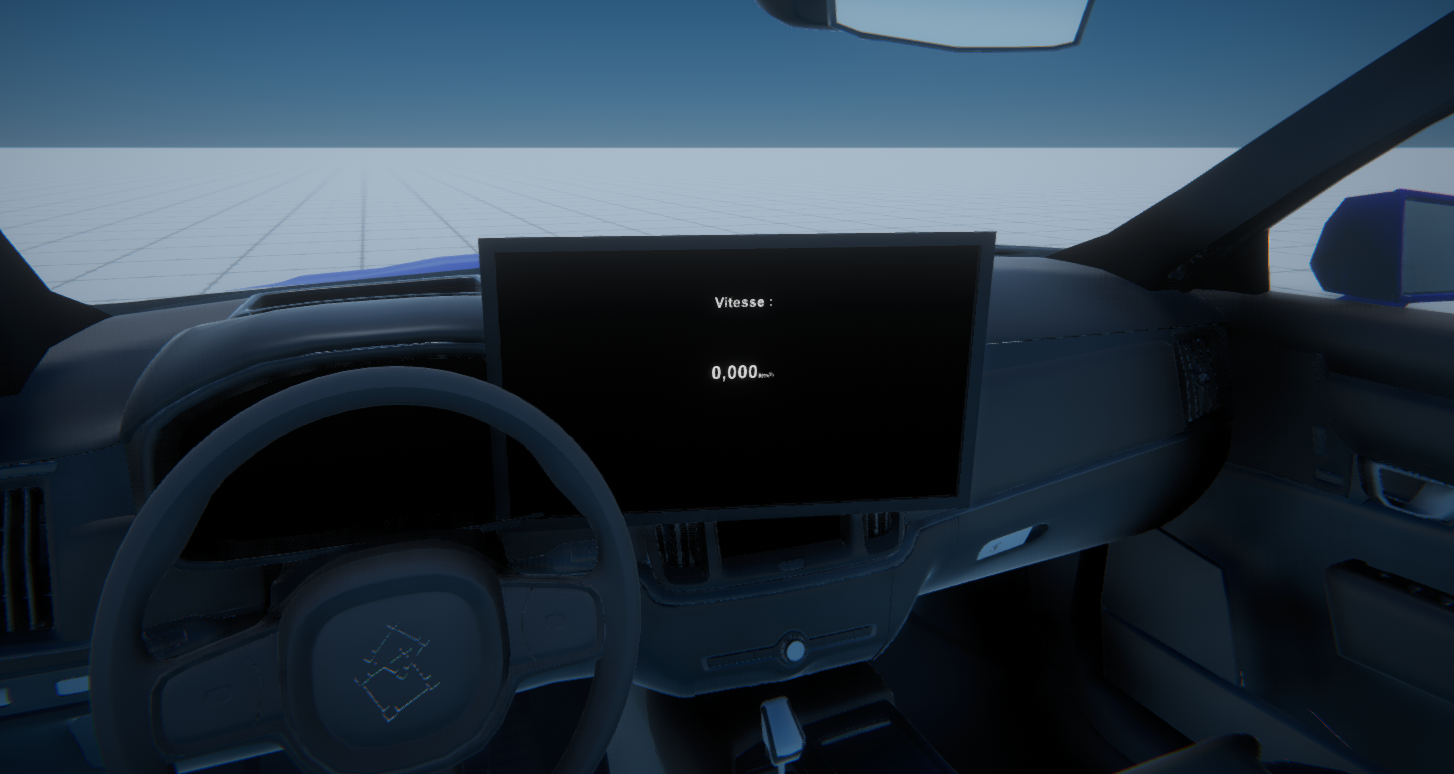
Access parameters of an object
After left clicking on a object, a new button will appear: 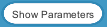
By clicking on it, you will find a new UI on the screen.
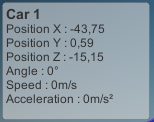
Here, you can fin the name of the object you clicked on and parameters linked to it.
Each object has its own list of parameters linked to it.
Edit Mode
To switch to edit mode, simply click on the following buttons:
- On 3DExtension:

- Or on Virtual Bench:
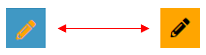
In edit mode, you can modify several parameters. First, you will see these two dropdown menus appear:

You need to start by choosing between Local and Global.
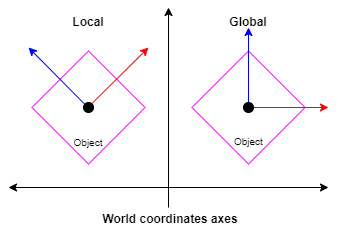
In Global mode, you move an element according to the world axes. In Local mode, you move it based on its own orientation, as shown in the diagram above.
Next, choose whether you want to perform a translation or rotation movement: 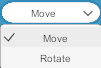
Click on any object in your scenario, and you will then be able to:
-
Move:
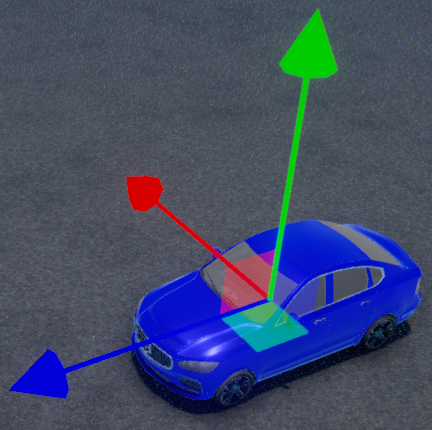
The red arrow allows translation along the X-axis, the blue arrow along the Y-axis, and the green arrow along the Z-axis. The cube also enables you to move the object within the same plane. The green face allows movement in the (X, Y) plane, the blue face in the (Y, Z) plane, and the red face along the (X, Z) plane.
-
Rotate:
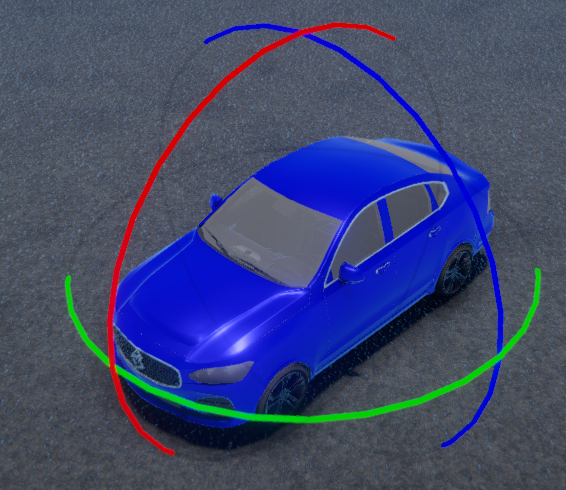
In the same way as for Move, the red circle allows rotation around the X-axis, the blue circle around the Y-axis, and the green circle around the Z-axis.
Alternatively, you can click on an object, and the following window will appear in the top left corner when you click on: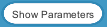
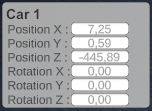
This will allow you to modify the following parameters: Position X, Y, and Z, as well as Rotation X, Y, and Z.