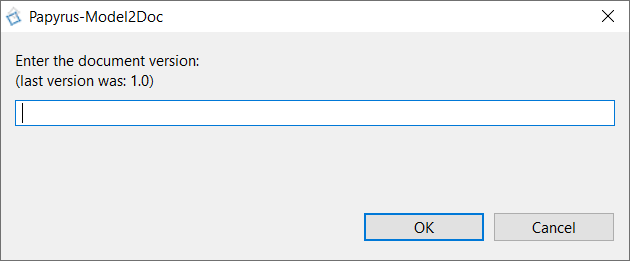Generate the requirement documentation
To report to your customer the statement of the project, our CIL4Sys Profile is able to generate documentation automatically.
First of all, you have to define which elements you want to generate in a document.
This can be selecting your model in the Service tab of the Overview, and clicking on Update Document Generation:
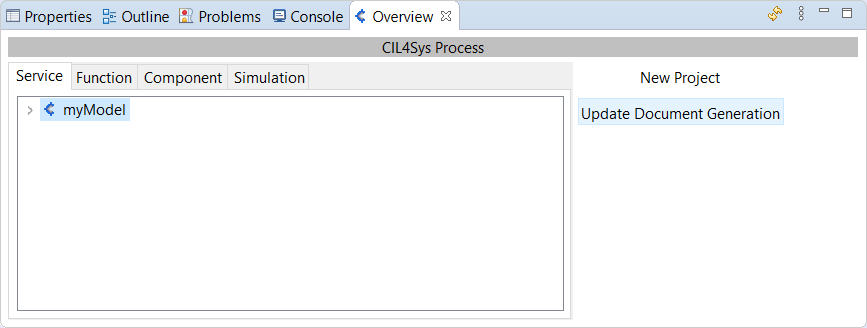
Now, you have to choose the packages you want to generate in a word processing document:
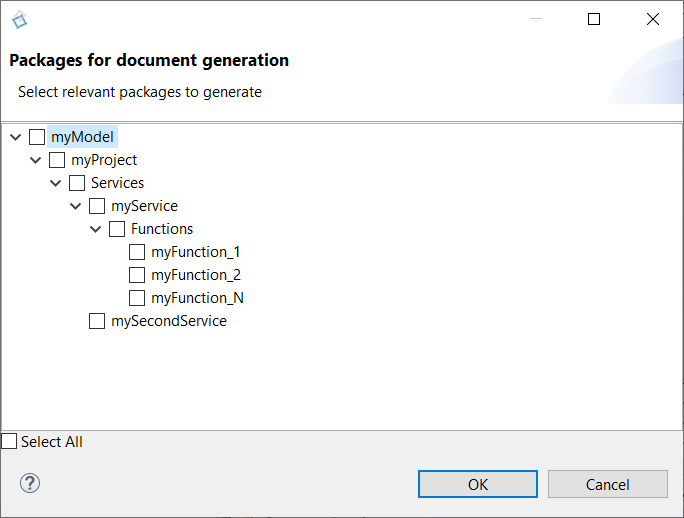
Use the checkbox "Select all" at the bottom of the window to select every packages in one time.
Generate a .docx document
To start the generation of the template, go on Model Explorer, right click on your model package, select New Document Template and a template. Here we choose DOCX - Standard Service Document:
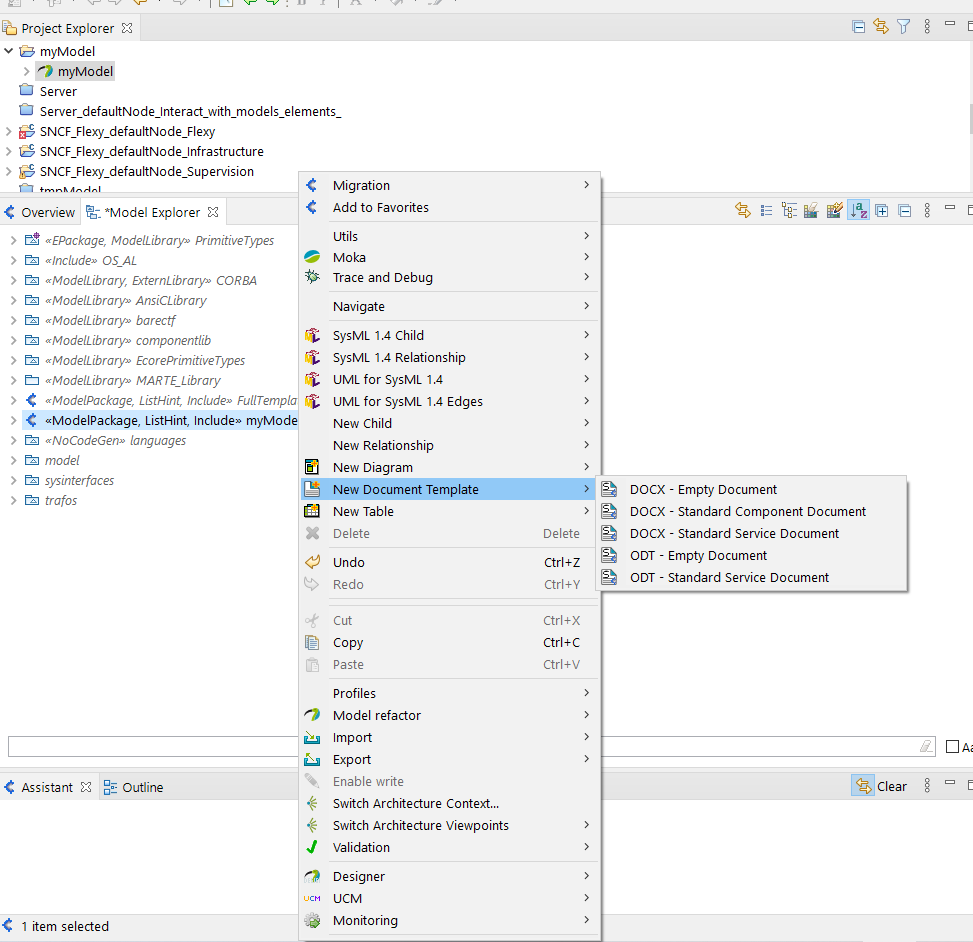
Name your new document:
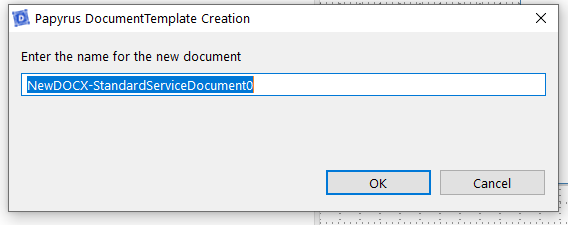
By clicking on OK, Papyrus show you the tree structure of the future document:
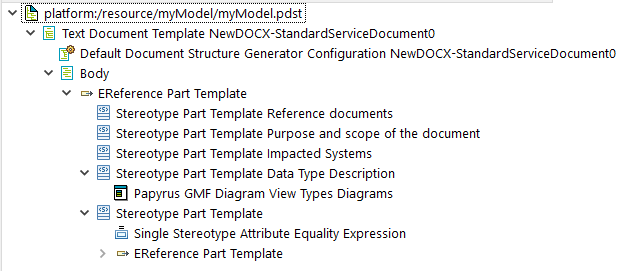
You can finally generate a word processing document by right clicking on the second line of the tree structure ("Text Document Template" name of your document), and select Generate All (Structure + ODT):
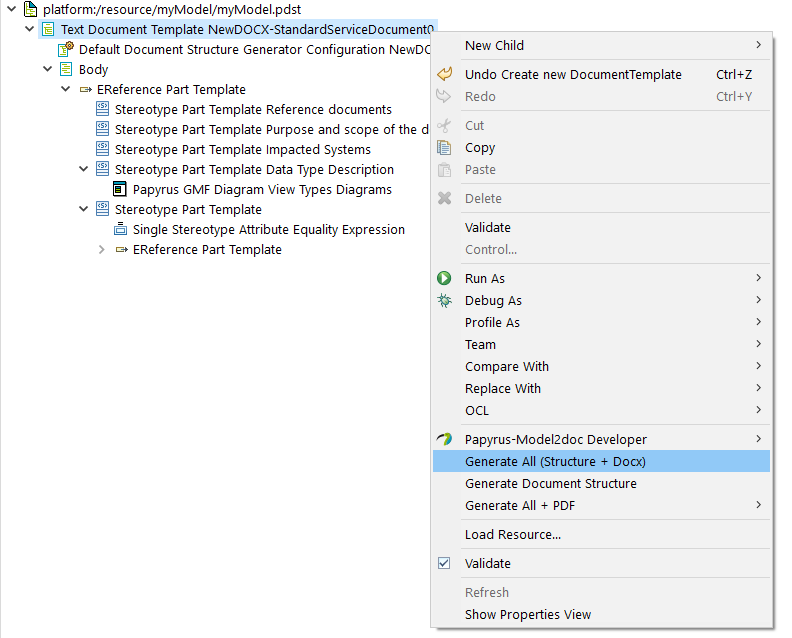
Enter the version:
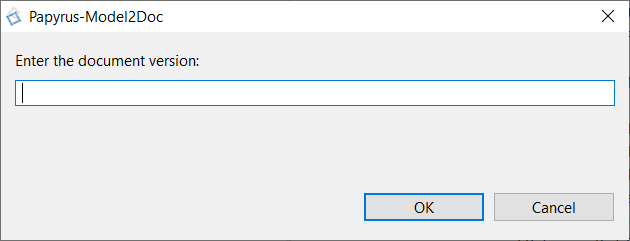
Once the generation is over, you will be informed that your document and its structure are generated:
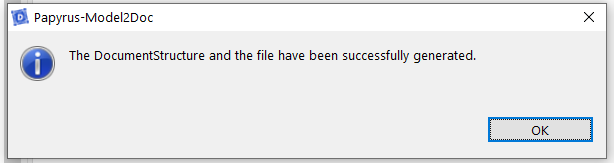
Generate a .odt document
To start the generation of the template, go on Model Explorer, right click on your model package, select New Document Template and a template. Here we choose ODT - Standard Service Document:
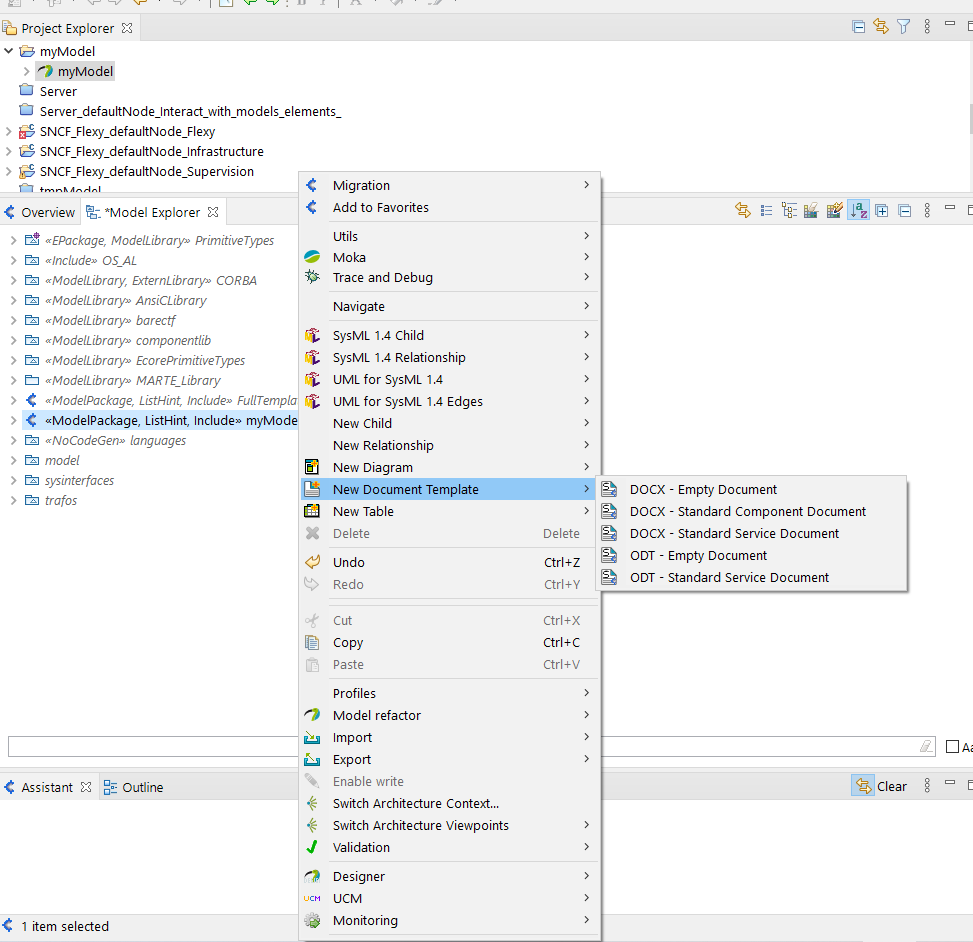
Name your new document:
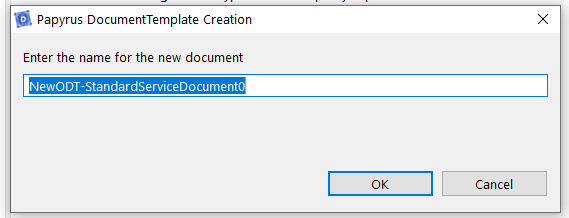
By clicking on OK, Papyrus show you the tree structure of the future document:

Before going further, be sure to have install LibreOffice and its SDK.
You can finally generate a word processing document by right clicking on the second line of the tree structure ("Text Document Template" name of your document), and select Generate All (Structure + ODT):
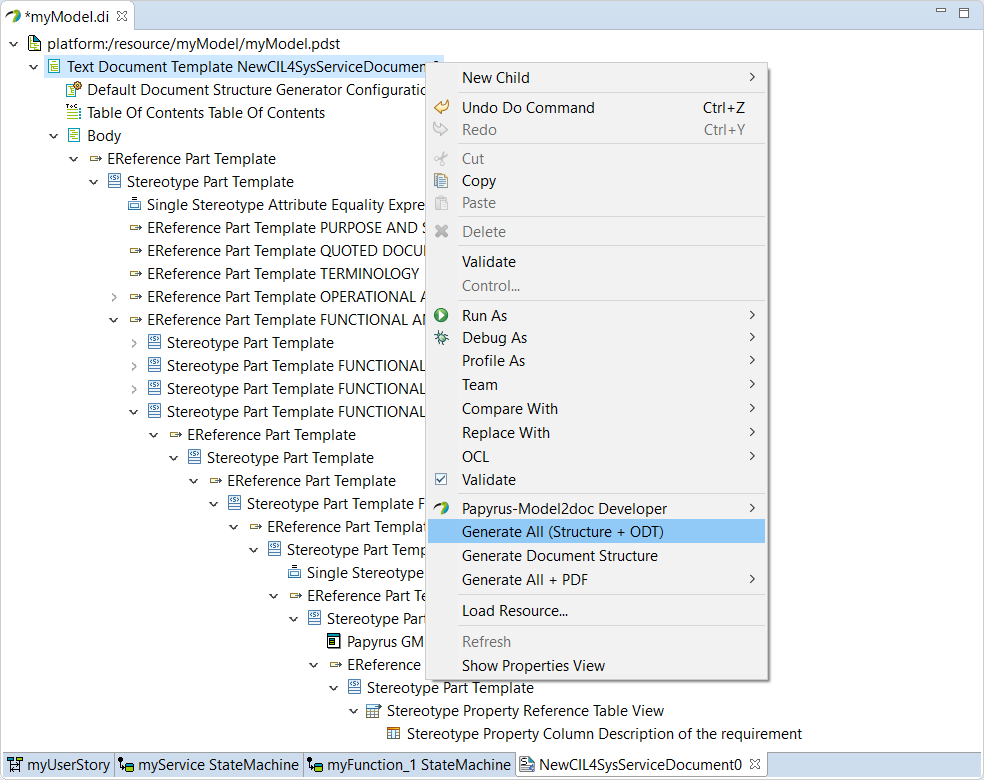
Enter the version:
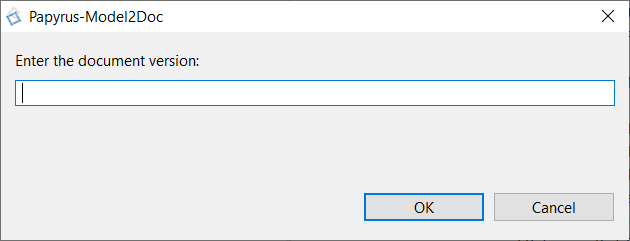
Once the generation is over, you will be informed that your document and its structure are generated:
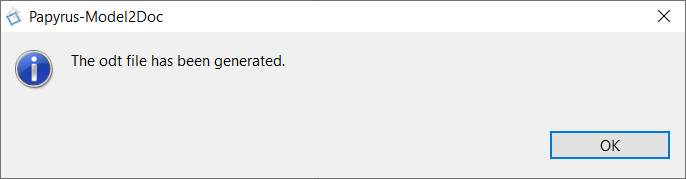
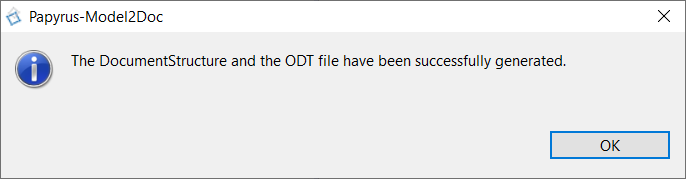
Documents generated
These documents are listed in the Project Explorer > your model > output:
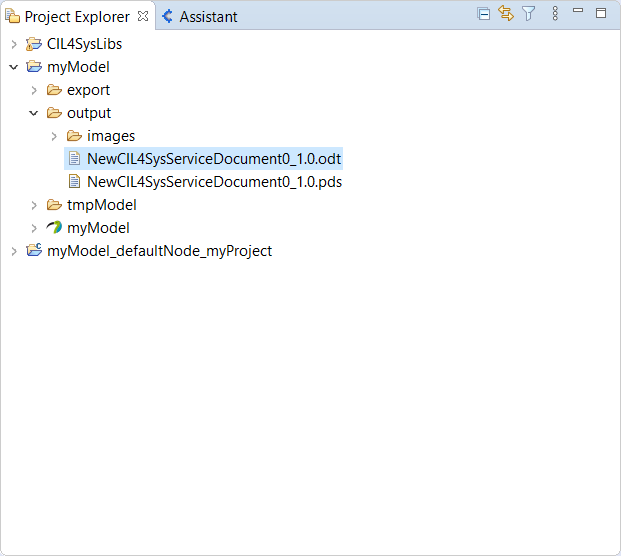
You can open an ODT file via Papyrus, but we recommand you to open it in our word processing software and save it as another format (.lib, .doc...) because the layout in ODT is more difficult.
In case your generate a new version of the same document, Papyrus inform you about the last number version used: