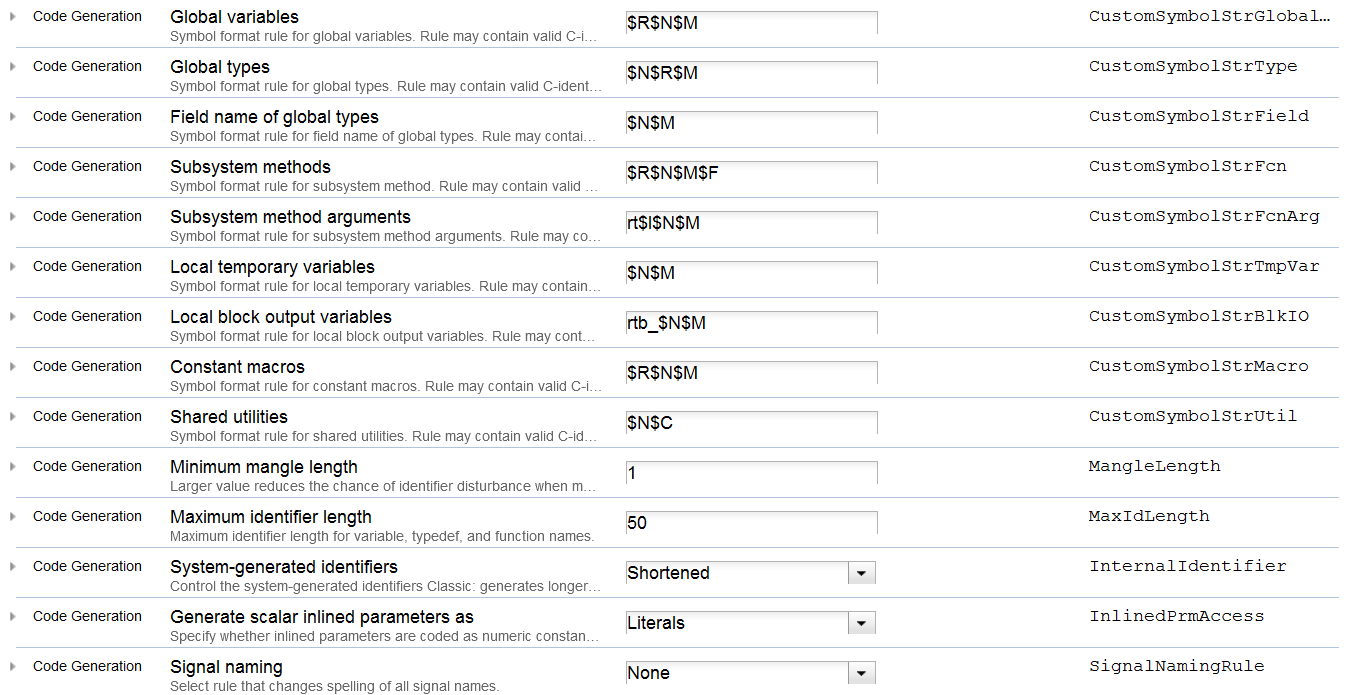Prerequisites for Matlab 2015 or 2018 Models for integration into the Sim4Sys toolchain
CREATING A NEW MODEL (OPTIONAL)
Run the script "new_simulink_model.sh" (available here), and fill in the model name.
This script allows you to create a new folder with different files:
- Model_name.slx: Simulated model.
- Model name.png: Model image.
- after_generation.sh: Lets you run multiple scripts (below). This is the only script to run manually.
- get_files.sh: update the compileable files (Matlab 2015).
- check.sh: check the correct construction of the model (Matlab 2015).
- transform.sh: allows you to modify . h and . cpp so that they can be compiled with other simulink models (Matlab 2018).
- new_get_files.sh: update the compileable files (Matlab 2018).
- new_check.sh: check the correct model construction (Matlab 2018).
- .gitignore: lets you not pollute the git server.
TYPING OF INPUT AND OUTPUT
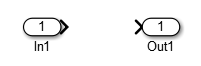
- Sizing and typing of input ports (Double click/Signal attributes):
- Simple value
- choose the type
- Float: choose double
- Integer, Enumeration: choose int16
- Boolean: choose boolean
- Select the port dimension [1;1]
- choose the type
- Vector
- Do not choose type (leave Inherit: auto)
- Select port size [X;Y]
- Y: the maximum number of elements in the vector
- X: element size
- Outputs
- Single value (same as input)
- Currently untreated vector
VECTOR MANAGEMENT
The difference in vector management between Matlab and C++ requires a strict process.
As you saw earlier, you must define a maximum size that allows you to size the array (matlab) corresponding to the vector. If it is an entry, the values not filled will be set to NaN. At the output, the values not filled in must also be set to NaN.

CODE GENERATION
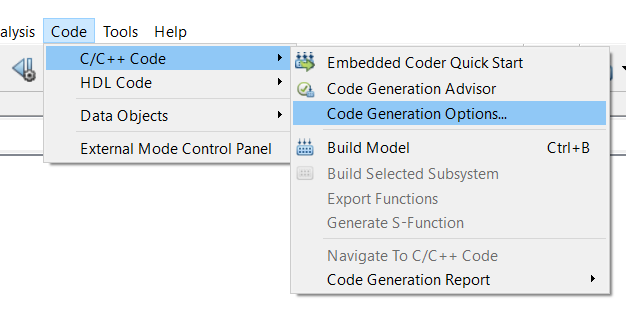
Change class name
In Code Generation/Interface: click on:

Name of the class "modelName" + "Modelclass".

Generate the code
It is mandatory to place yourself in the folder containing the model you want to create in C++ under matlab.
Click on "Generate Code":

MOVE THE GENERIC FILES
Once the generation is done, you must run the "get_files.sh" script which allows you to update the compileable files (.cpp and .h).
MODEL IMAGE
Update the template image that will be displayed in the plugin and DLL. This image «modelName.png» is saved at the same level as the model (.slx).
CHECKING
The "check.sh" script checks:
- The model name
- Presence of the image
- Good construction of comments
- Match comments to Matlab signals
UPDATE VCXPROJ FILE
TODO: improve the current script
COMPILATION OF THE LIBRARY
Compilation of all matlab functions (release, debug and animation)
TODO: improve the current script
UPDATING THE BOOKSTORE
TODO: make a script to update automatically in «C: Program Files (x86) Cil4sys lib matlab_lib_demo».
Move: • in the lib folder: the libraries generated • img folder: images of models • The h. of each function at the root
CONFIGURATION (TO DO IF YOU DID NOT USED NEW_SIMULINK_MODEL.SH SCRIPT)
Generation Code ( 2015 AND 2018)

Change the System target file : ert.tlc
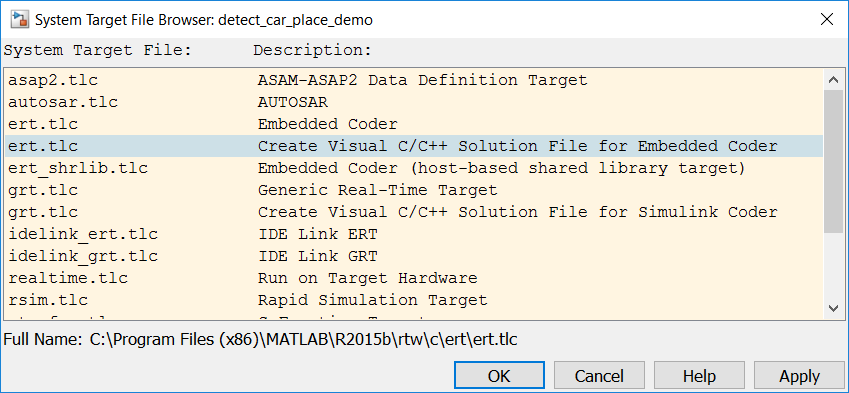
Choose C++ Language (2015 ET 2018)

Check

In Generation Code/Interface Check (2018)
- Shared code placement (matlab 2018) For shared code investment choose "Shared location"
In Generation Code/Interface Check (2015)

In Solver choose Fixex-step type

Uncheck « Generate makefile »

Configuration Parameter (MATLAB 2015)
Click on List