Configuration
Get the application
Get the application corresponding to your system (available here)
Unzip it where you want on your machine (ex : C:\Sim4Sys)
Please make sure that the folder name does not have spaces or special characters as it could break some features.
The use of 7zip is recommended, as this tool is much faster than Windows' native zip extractor, thereby reducing the installation time.
On Windows:
- Nothing more
On linux
- You have to install Java
On MacOS (Catalina)
- Go to the page MacOS (Catalina) installation
Get a personal access
Create an account (Recommended)
You can get an access to Sim4Sys Designer by creating an account on Hub4Sys (Hub4Sys Registration)
Configure Sim4Sys Designer and its environment
Add the CIL4SysLibs (only for Pro version)
All platforms:
In Sim4Sys, File / New / Others... Select Sim4Sys Pro - Build Libraries in Sim4Sys category. Then, click on Next and Finish in the following page. A project named CIL4SysLibs should be available in your workspace.
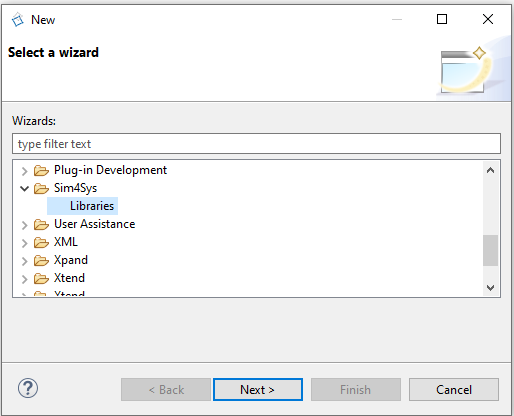
Alternatively, you can download the libs from another source and load the project in your workspace.
Install the build environment
On Windows:
- Install Cygwin (go to the page Cygwin installation)
Set the preferences (Optional)
To set a preference in Sim4Sys-Designer (Eclipse window) Choose menu Window > Preferences

In the left list select Papyrus subfolder
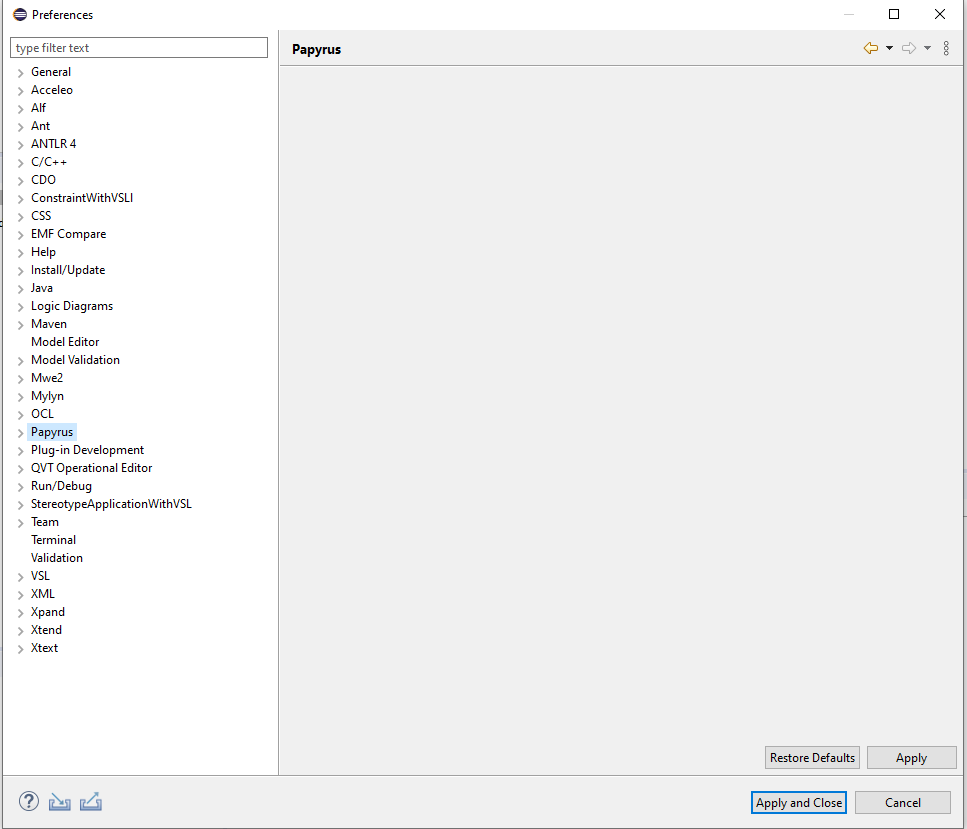
Then under Papyrus select: C++ code generation
C++ code generation
Set as follow:
- Check “Generate Using namespaces”
- Check “ Use C++ 11 enumerations”

CSS Theme
Select CIL4Sys Theme to get a simplified view in diagrams
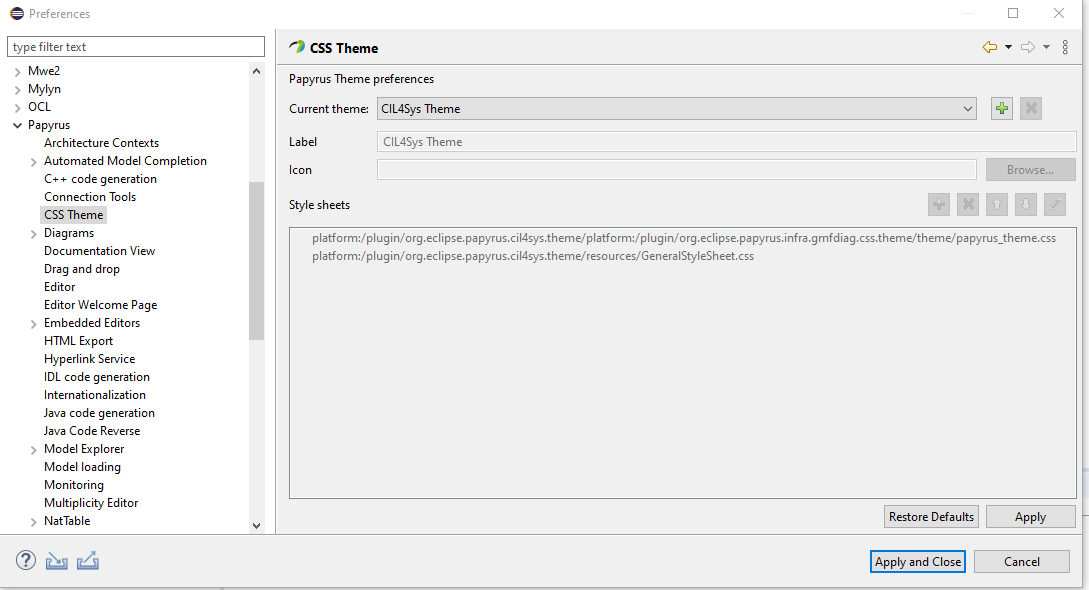
Windows 10 configuration (Optional)
To avoid the unintended changes in combo menu, you can disable an option in Windows settings. This is applicable for all combo in all applications used in Windows.
- Go to Windows Parameters
- Navigate to Mouse Settings
- Deactivate the option : Scroll inactive windows when I hover them
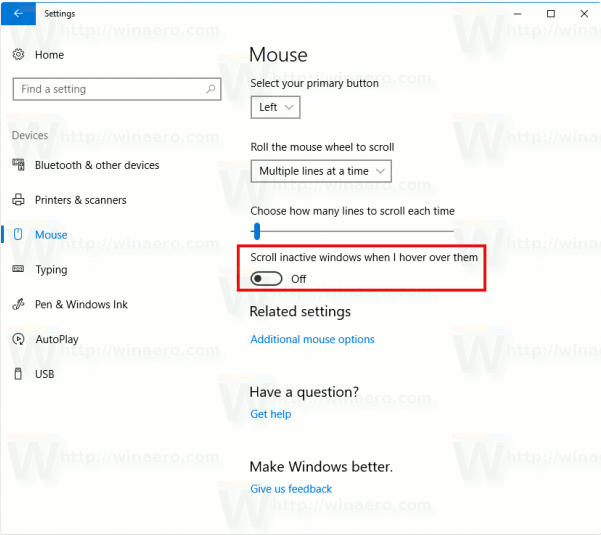
Install the tools for the documents (Optional)
Go to the page LibreOffice installation
Check the Pro configuration
- Launch the application Sim4Sys Designer (sim4sys.exe).
- Enter your login information when prompted for it.
- Load a model example : File > New > Example > Sim4Sys Model Examples > Quick Start > Tutorial1.
- Go into the Overview tab.
- Open menu

- Chose Generate and build. The tool should launch the code generation and build. The process will produce a file named "Tutorial_defaultNode_Car.exe".
- Then, navigate in the explorer to find the file. To find quickly, right click on the code project (TutorialdefaultNode_Car) > Properties. Then chose Resource and click on the quick link to open the explorer. The file is located under _Debug folder.

- It should open a terminal and indicate that a websocket server was launched.
- Congratulations. Your configuration is complete.
Check the Community configuration
- Launch the application Sim4Sys Designer (sim4sys.exe).
- Enter your login information when prompted for it.
- Load a model example : File > New > Example > Sim4Sys Model Examples > Quick Start > Tutorial1.
- Go into the Overview tab.
- Open menu

- Chose Generate , The tool should launch the code generation.
- On Hub4Sys, compile the code following this page : Compile
- Get the executable and launch it.
- Congratulations. Your configuration is complete.