Detailed installation process of Cygwin (64 bits)
License
The license terms are provided here: https://cygwin.com/licensing.html
Download the installer
- Go on: https://cygwin.com/install.html
- Download the file setup-x86_64.exe by clicking on the link.

Install cygwin
- Launch it, it will open the following window

- Click on “Next”
- Click on “Next”
- Chose a folder where Cygwin will be installed (example: “C:\cygwin” or “C:\cygwin64”)
- Chose a folder to store the installation files ( example: “C:\User\MyName\Downloads”)
- Click on “Next”
- Select a mirror site. Any can be used.
- Click on “Next”
- The following window will be displayed

- Click on “View” combo box and select “Category”
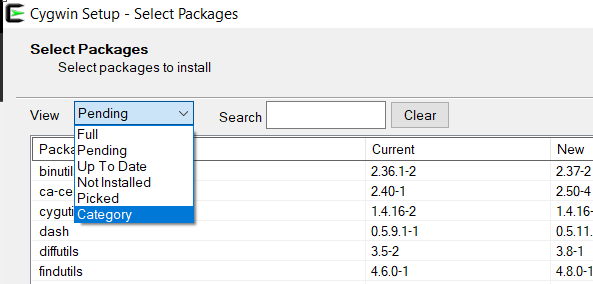
- Then select the specified version in packages
- Devel/gcc-core (11.2)
- Devel/gcc-g++ (11.2),
- Devel/gdb,
- Devel/make (4.4),
- Libs/libboost-devel (1.66)
- Interpreters/python37 (3.7)
- Interpreters/python37-devel (3.7)
Please be careful to install the same package numbers above, to avoid any misunderstanding.
Optionally, you can install an additionnal toolchain using MinGW_x64. This toolchain enables to build executable files which can run on windows platform using native libraries and, in certain cases, give more stable behavior at runtime.
The following packages have to be installed:
- mingw64-x86_64-gcc-core (11.2)
- mingw64-x86_64-gcc-g++ (11.2)
- mingw64-x86_64-boost (1.66)
To install a package, click on the small arrow and select the binary file to download. We advise to install the last stable version of each package.
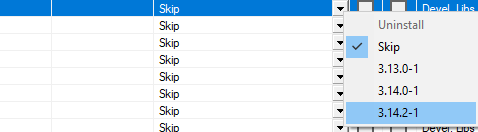
- Click on “Next”
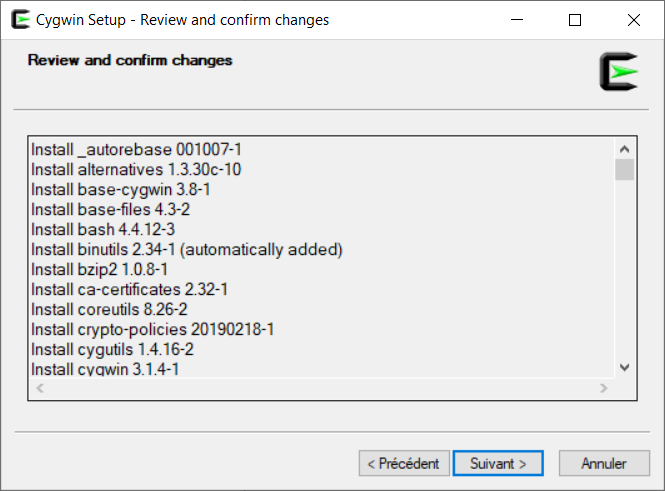
- The installer will uninstall old versions if you’re updating your cygwin installation and install missing modules. Click on “Next”
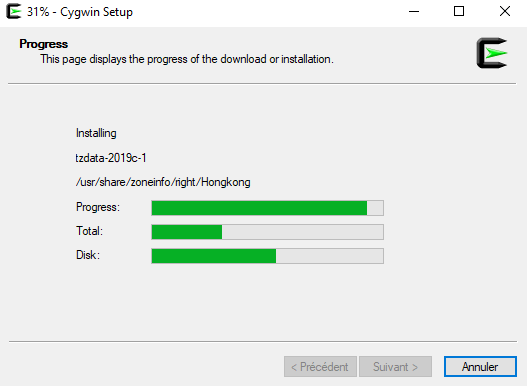
- When the installation is done, click on “Finish”
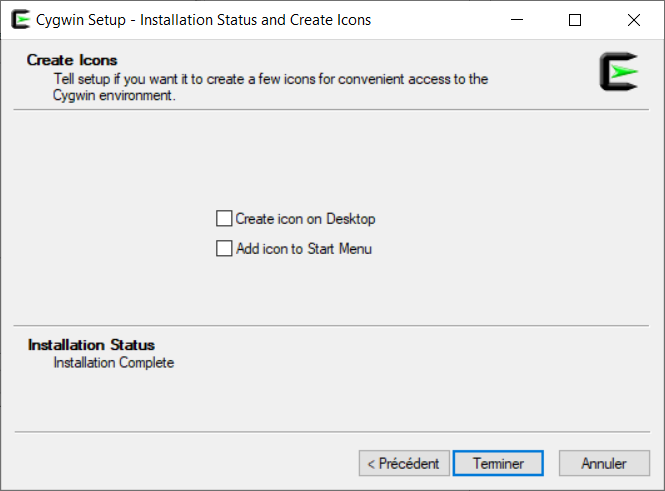
To find out if cygwin has been installed correctly: In the Cygwin folder at the root of C, double-click on Cygwin.bat and type:
cygcheck -c.
A (fairly long) list of packages will be edited. Check that the installation of each package is "OK". If it's marked "Incomplete", go back to Cygwin (by clicking on the .exe) and reinstall the faulty packages.
Add cygwin in PATH
This enables to use it in Eclipse for example.
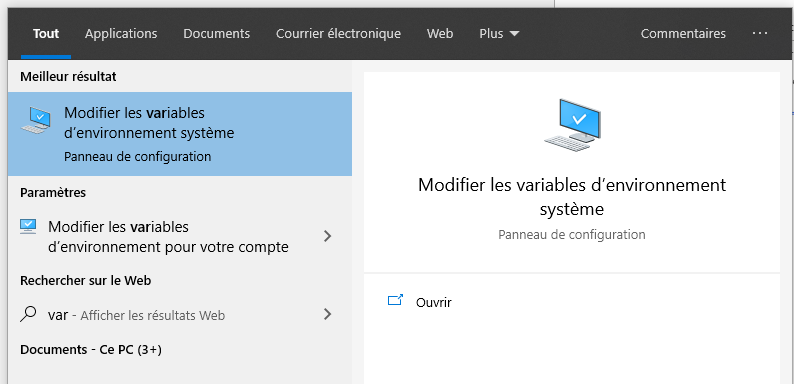
- Click on “Change Environment Variables”
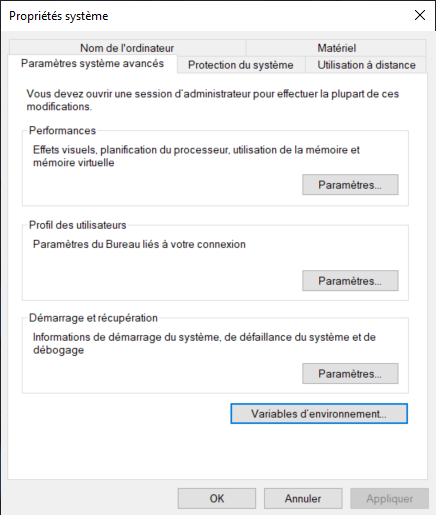
- Click on “environment variables”

- Select the variable named “Path” and click on “change”
You have to select "Path" in the System Variables
- Click on “New” and add the path to the folder bin in the cygwin folder

- Click on ok and validate
- Cygwin is fully installed
Compilation with cygwin in Eclipse environment
Compilation with GCC
When creating a C/C++ project, the tool enables to select directly Cygwin GCC as compilation toolchain. Therefore the basic compilation configuration is set automatically.
If you are using a Linux installation, you'll have to execute the following commands.
Linux Packages to install:
To run Eclipse :
sudo apt install default-jdk
To compile C++ code
sudo apt-get install gcc
sudo apt-get install g++
sudo apt-get install make
sudo apt-get install libboost1.74-all-dev