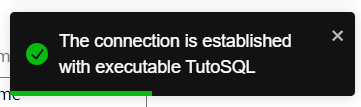Preferences
Purpose
The goal of Preference is to change the Virtual Bench's window preference.
Setting the preferences
In the menu, select Window and then Preferences.
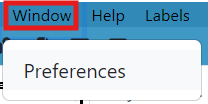
The following popup will open
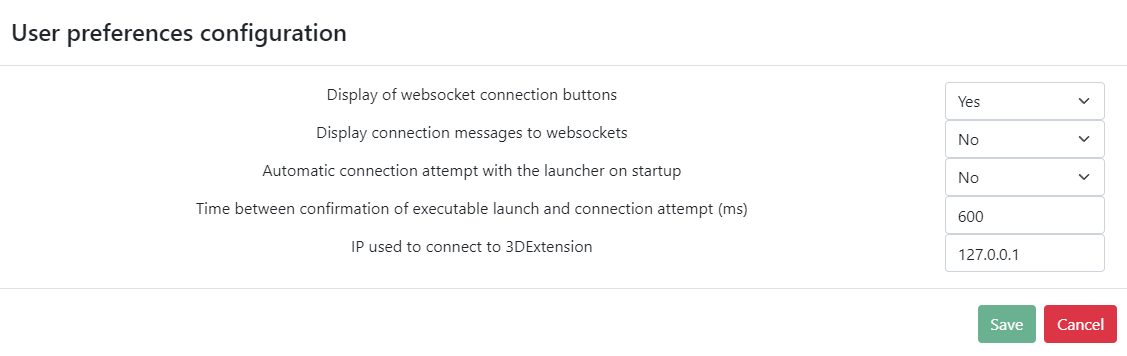
WebSocket Settings
-
Display the websocket buttons
To show or hide the websocket button (encircle in red
), choose on or off in the "Display the websocket buttons" field.
-
Display connection messages to websockets
To show or hide the messages of the websocket connections, choose on or off in the "Display messages of the websocket connections" field.
-
Automatic connection attempt with the launcher on startup
To have a automatic or manual connection of the Virtual Bench model to the Designer executable in the run mode, select on or off in the "Automatic connection attempt with the launcher on startup" field.
When the user uses the "Laucher" tool, the executables are launched automatically by this tool. A connection between Virtual Bench and the executables is made after launch.
Display Notifications
You can choose to display or hide some notifications.
Advanced Settings
-
Use New Mapping
Enable this in order to use the controllers to make mappings.
-
Use Dev Version
You can enable this option if you want to use some functionalities that are available for Devs only.
-
Automatically save scenario configuration when play
Enabling this option will aomatically save your scenario windows size, zoom and opened contexts.
3D Extension Settings
-
Path to 3D Extension Executable
Specify the path to your .exe file.
-
IP address used by 3D Extension
By default the IP address is defined so that 3DExtension must be launched on the same computer as Virtual Bench. If the user changes the IP address, he can run 3DExtension on another computer.
-
Port Used To Connect to 3D Extension
By default the port is 8907.
Connection Timing
You can adjust the time between the launch of the executables and the connection attempt. In some cases, the time must be extended to allow time for the executable to launch correctly.