New Model
A model is a representation of something. This something could be a wished or existing real thing, a software or a part of it. A model aim to guarantee the completeness, coherence and consistancy of requirements, themselves aiming at producing fully validated elements describing the system to be produced and satisfying the need.
LAUNCH SIM4SYS APP
First of all, you need to launch the sim4sys.exe.
A pop-up will ask you the path to a workspace.
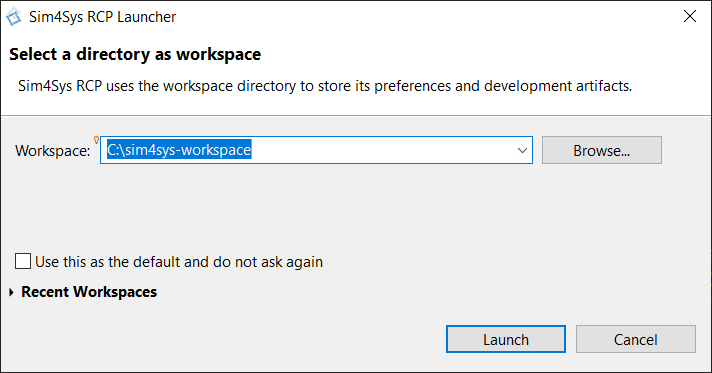
if it is the only workspace you will use, you can check the box "Use this as the default and do not ask again", in order to no longer select the directory of the workspace each time the application is opened.
Then you have a pop-up informing you about license (validity and deadline):
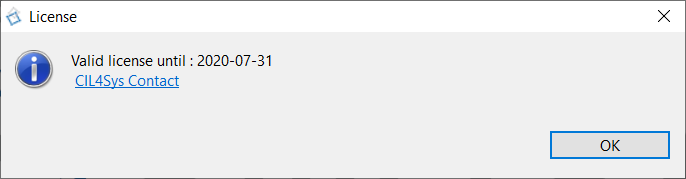
By clicking on CIL4Sys Contact, you will access to your website cil4sys.com.
CREATE A MODEL
Then, you can create a new Model by clicking on File > New > Papyrus Project:
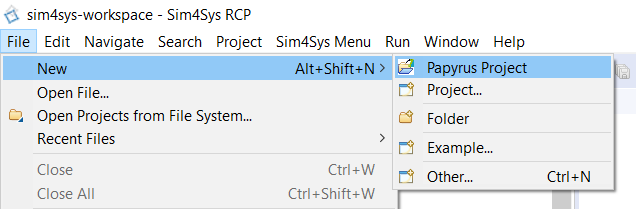
Select CIL4SysLanguage checkbox and click on Next:
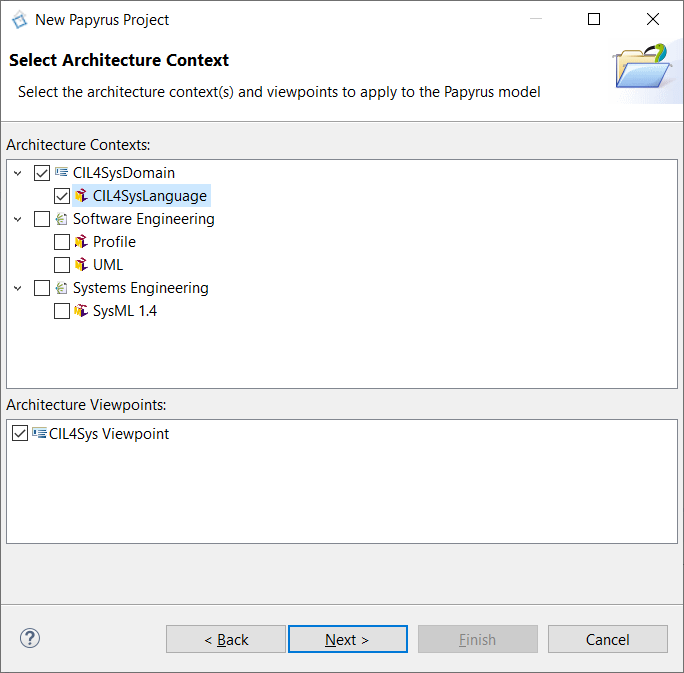
Type the name of the Papyrus Project in project name field and click on Next:
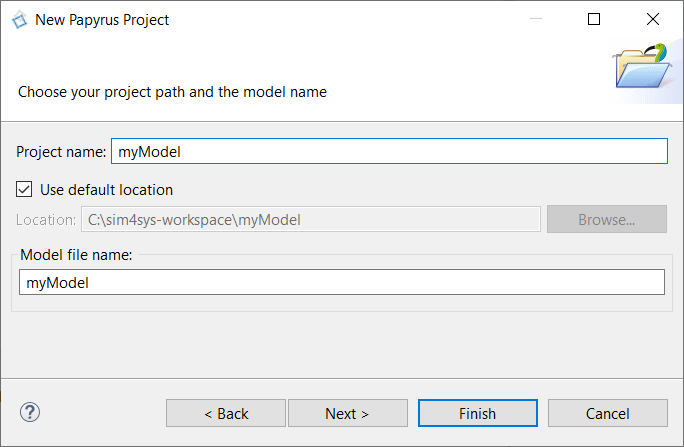
Please ensure that there are no spaces in your model name.
Select CIL4Sys Full Project Template in the field : “You can load a template”, then click on Finish:
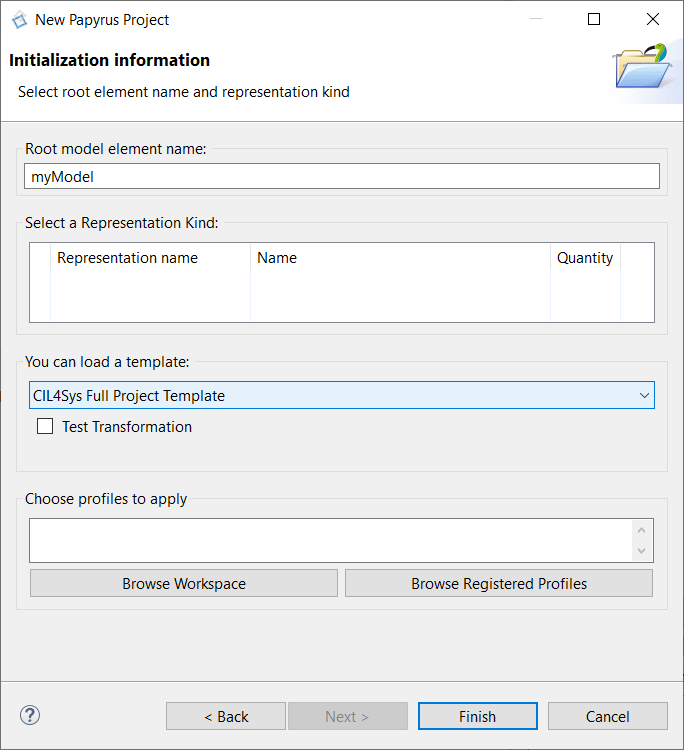
You can see your new Model package on the Project Explorer tab.
OPEN THE CIL4SYS VIEWS
CIL4Sys customized different views, in order to allow you better accessibility without experience of modeling, as well as increased modeling efficiency.
To have access to these views, please click on the Top Right icon named Open Perspective:
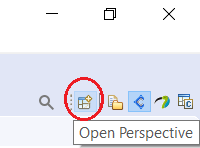
the CIL4Sys perspective is the one by default:
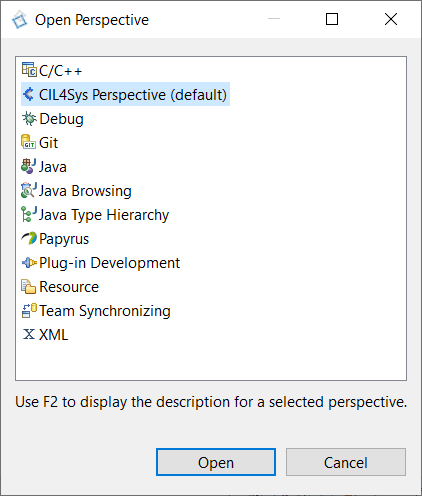
If you want to manually open different views, you can check the following steps:
Click on Window > Show View > Other…
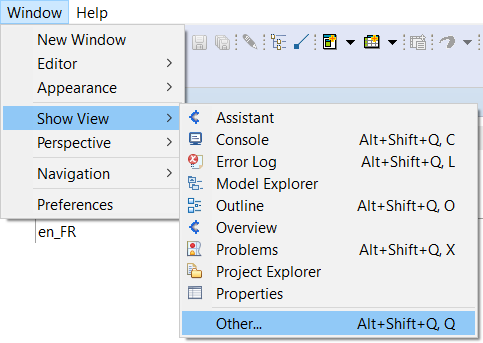
Select CIL4Sys Category > CIL4Sys Assistant and click on Open:
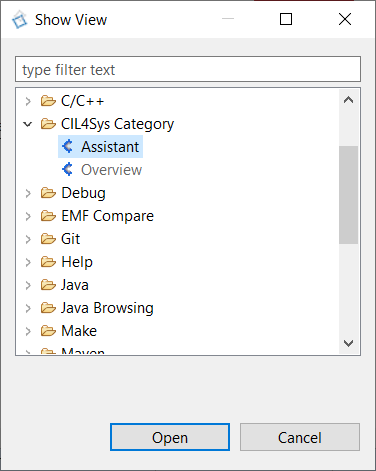
Select CIL4Sys Category > CIL4Sys Overview and click on Open:
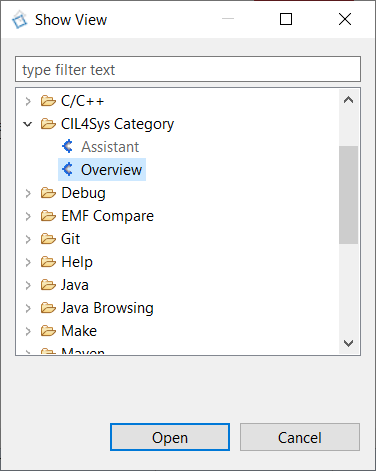
If there is a desynchronization between the Overview and Properties tab, this first one must be closed and relaunched in the same way as above.