General view
BEFORE OPENING A PROJECT

At Virtual Bench's start page you will find all the projects you have access to. They will be classified according to your role in them : owner, contibutor or guest.
- Guest : you can only play scenarios and can't edit them.
- Contributor : you can create new scenarios and edit them.
- Owner : you can change the role of each member of a project, edit and delete any scenario.
The main page displays the list of public projects. A user is considered a guest in a public project if he is not an owner or contributor.
From this page you can also create new issues that will be treated:

After you clicked the "create issue" button you will be able to report an issue or any improvment ideas.
AFTER OPENING A PROJECT
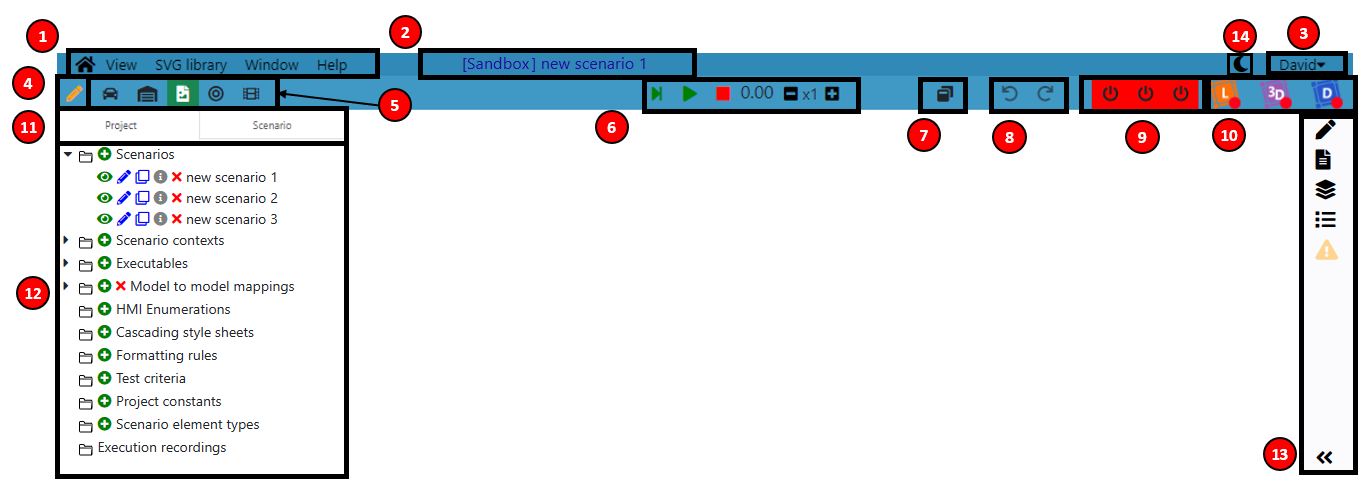
- 1: Navigation bar: to open a project (see Project selection) or to download Sim4Sys (see Help)
- 2: Current project and scenario
- 3: Account settings: to change your password or to log out
- 4: Scenario edition button: to switch between run and edition modes (see Scenario edition)
备注
This button appears only if you have opened a scenario
- 5: List of contexts in the project (see Scenario edition)
- 6: Scenario run buttons (see Run)
- 7: Window configuration save button (see Run)
- 8: Redo and undo buttons
- 9: Websockets connection status (see Run)
- 10: Connection to Sim4sys Suite: these buttons are used to connect Virtual Bench to others Sim4Sys applications
- 11: Project and Scenario tabs (see Project selection)
- 12: Elements and parameters of the project (see Project selection)
- 13: Expandable right side view, including five tabs (see Right Side View):
- Parameters of the selected element (to be seen in each Element page)
- Mappings of the selected element
- Selection (a layout layer)
- Test report
- Invalid elements of the project
- 14: Dark mode