Template scenario
When working in a group, it may be more efficient to use a template scenario. A template scenario is a Virtual Bench scenario that contains all generic graphical elements, and most of the mapping. This generic scenario will then be duplicated as a working base for all other scenarios. Moreover, when updating an element in the template scenario (e.g. the font size of a text, the position of a box, or an SVG definition), you will be able to spread the changes from the templates to all other scenarios. Not only this will allow consistency through all scenarios, but this will save time when updating elements. One person should be in charge of the template scenario, so you don't have several copies of it with different versions in one project (as a scenario can only be owned by one person).
How to create a template scenario:
Ideally, the template scenario is the first scenario to be created in your project. If it is not the case, you can duplicate your most advanced scenario (more 2D elements, and/or more mappings already created). You should give it an explicit name (e.g. "Template - Car HMI Project"). It is better if you can come up with explicit names for your elements, as it will be used as a base for spreading changes through scenarios. Create as many mapping as you can: when duplicating the template scenario you will then have a few specific mappings to do (maybe none).
How to use a template scenario:
Creating a new scenario:
When creating a new scenario, you can use the "duplicate" button to create a copy, don't forget to rename it.

It is better to duplicate a template scenario, because creating a new one will take a lot of time, and you may have different names for some elements that you recreate. Having different names will not allow you to update your scenario through the template.
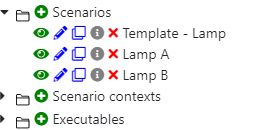
By duplicating the template, most used mappings and all elements will already be in your new scenario, ready to receive the minor changes needed.
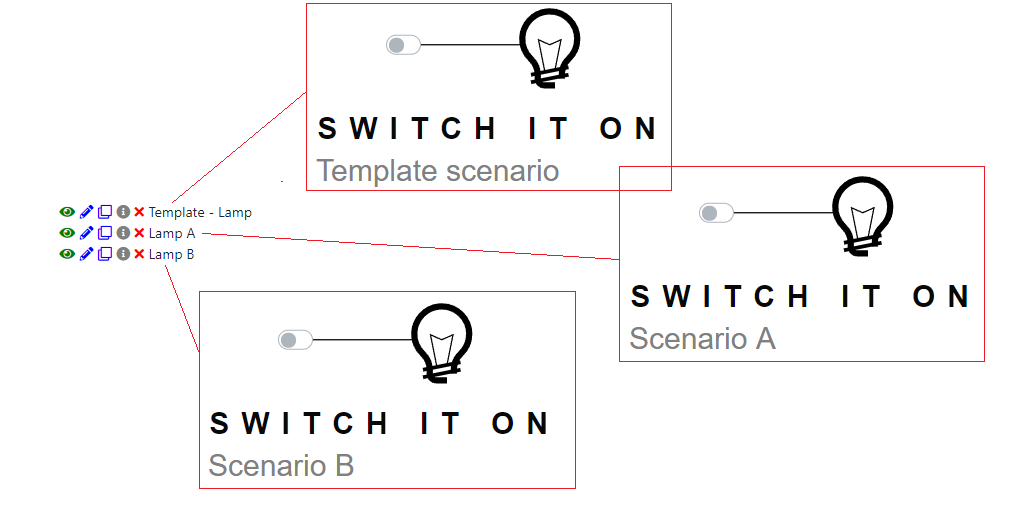
Spreading changes
Using a template scenario, one of the most useful features is the fact that you can change parameters in your elements, making it easy to receive changes in previously duplicated scenarios. The change to be done must be made by the owner of the template:
- Select the element on which you want to make changes
- Change the parameters (do not change the name of the element if you want the change to be spread in other scenarios)
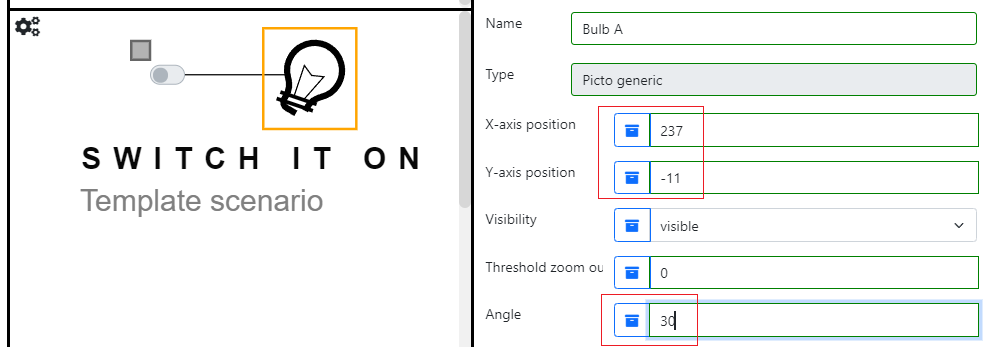
To spread the change in other scenarios, you need to own the scenarios in which the change is to be updated, but you don't need to be the owner of the template. You can just open the template, enter edit mode, and take the following steps:
- Select the element on which changes have been made.
- Right-click, and select "Multiple scenario" > "Edit scenario element"
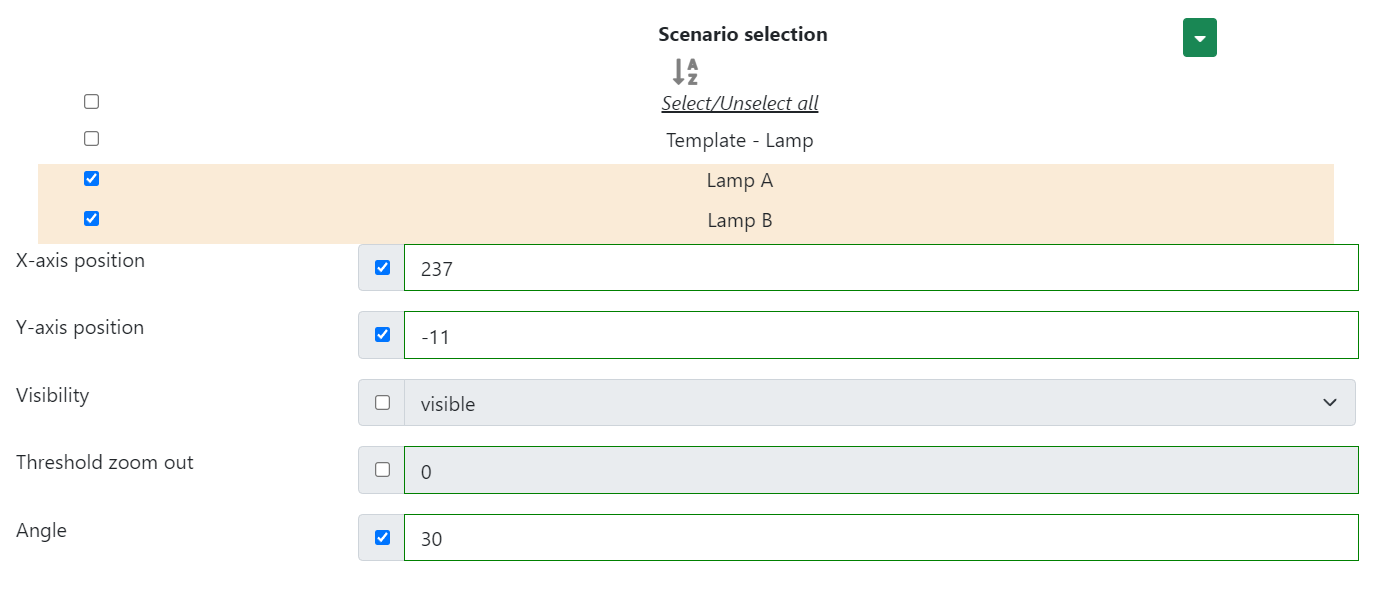
- Check the scenario in which you want to spread the change (If it is not in the list, you might not own the scenario, or the name of the element in your scenario might differ from the one in the template).
- Check the parameters that you want to copy from the template to your scenarios. (By default, the already inputted values match the current scenario, in this case, it is the template, you do not need to change any value).
- Click Ok, all your scenarios are now changed as the template.
Creating new elements
You need to be the owner of the template to create the element for the first time.
- Open the template
- Create the element, add needed mappings, and input parameters.
To get your newly created element in all other scenarios, you just need to be the owner of those.
- Open the template, enter edit mode.
- Select the element to duplicate.
- Right-click, and select "Multiple scenario" > "Copy scenario elements"
- Select the scenarios in which you want to get this element and click OK.
Your element is created with the exact same parameters and the same name (this means if you change the parameters later, it will be easier for you to spread the update). If mappings were existing for this element in the template, this is also the case in your duplicated elements.
Adding mappings
If new mappings are added to the template, even if you are not the owner of the template, you can get the new mappings in your scenarios. For this:
- Open the template, enter edit mode
- Select the element in which there are new mappings.
- Right-click, and select "Multiple scenario" > "Copy non-existent mapping"
- Select the scenarios in which you want to get the mappings.
- Select the mappings that you want to get. (If you are not sure if a mapping is already in your scenarios you can still select it and it won't be added twice if it already exists).
- Click OK.