Scenario management
CREATE SCENARIO
You have the possibility to create your own scenario. To do this, in the "Project" tab, click on “New scenario” button. After its creation, the new scenario is automatically opened. You cannot choose an already existing scenario name.
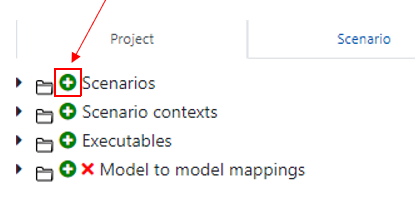
RENAME SCENARIO
- You have the possibility to rename a scenario by clicking on the “Rename scenario” button:

note
You can do it either in the tab “Scenarios” or below in the specific tab for the scenario in progress.
COPY SCENARIO
- If you want to create a new version or a variation of a scenario, the easiest way is to copy it by clicking on “Copy scenario”:

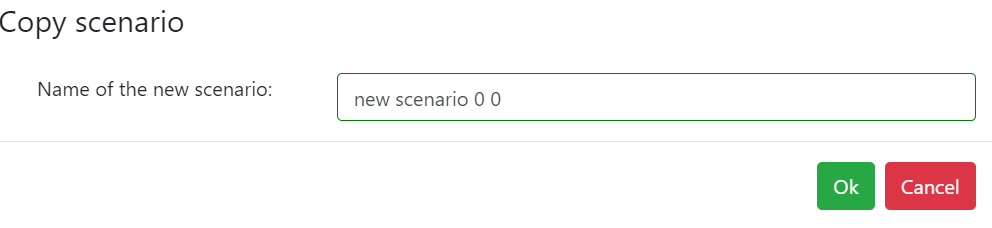
INFORMATION SCENARIO
- To know the owner, creation date and last modification date of a scenario, click on "Information" button:

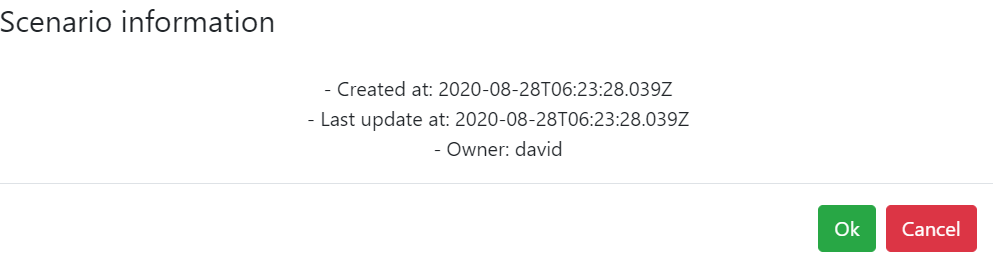
SCENARIO LABELS
ADD SCENARIO LABELS
- Labels can be created/edited/deleted from the Labels/View All labels navigation bar.
- Labels can be added to scenarios via a menu

- Labels can be added when a scenario is created or duplicated via this menu :
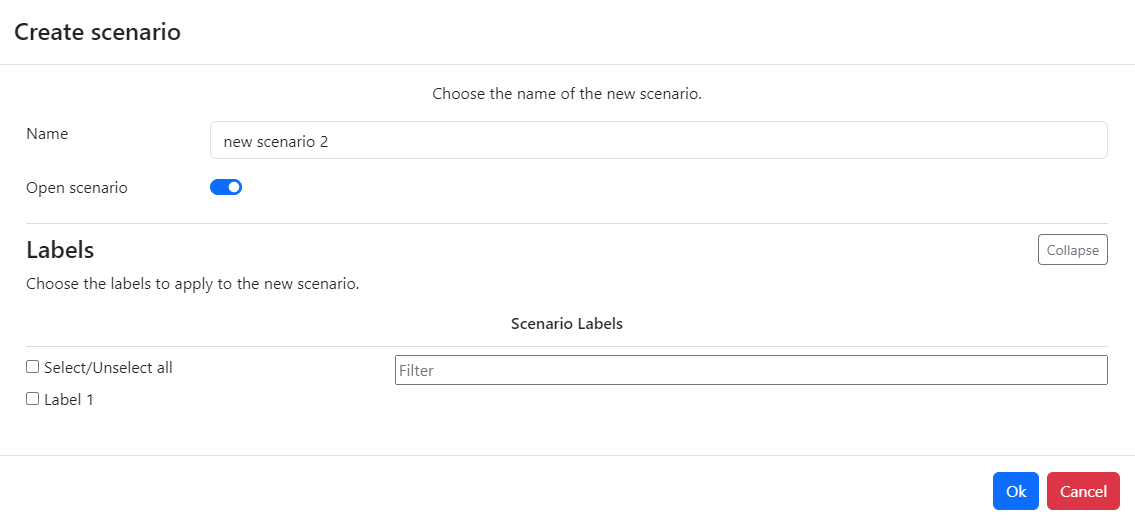
EDIT SCENARIO LABELS
-
Multiple scenarios labels can be edited at once
- Click on "Labels" then "Assign labels to multiple scenarios"
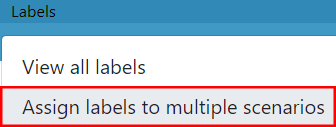
- Select the scenarios and edit the labels
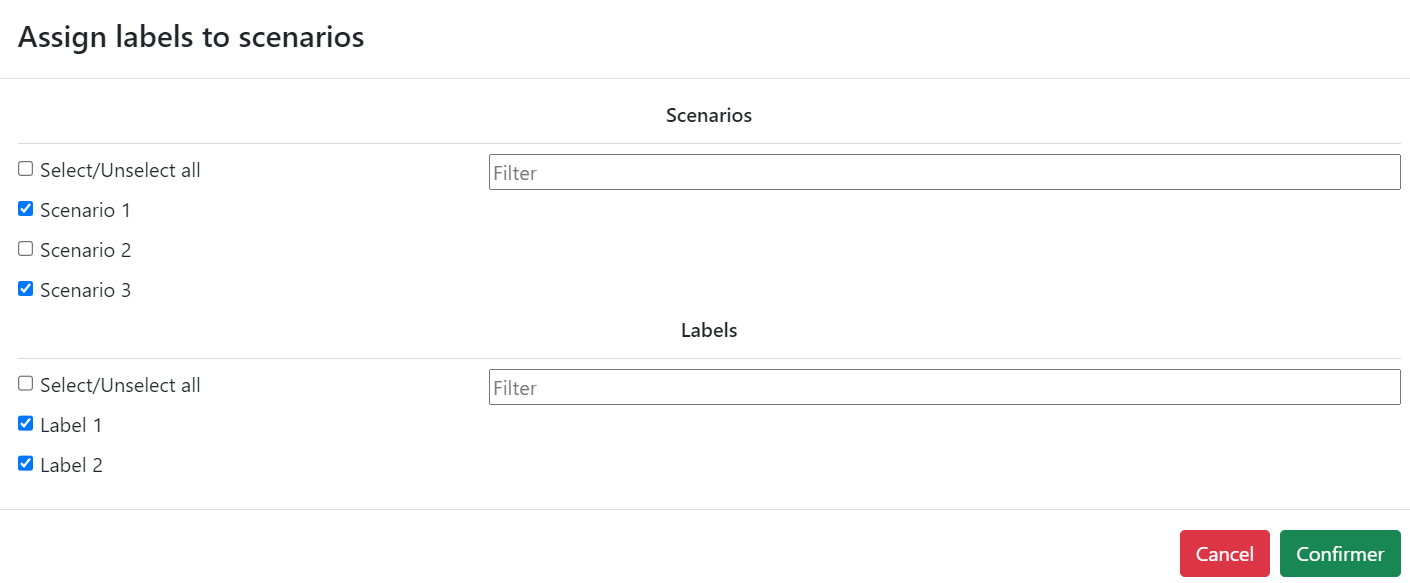
FILTER SCENARIOS
- The user can filter the scenarios according to the labels via a menu

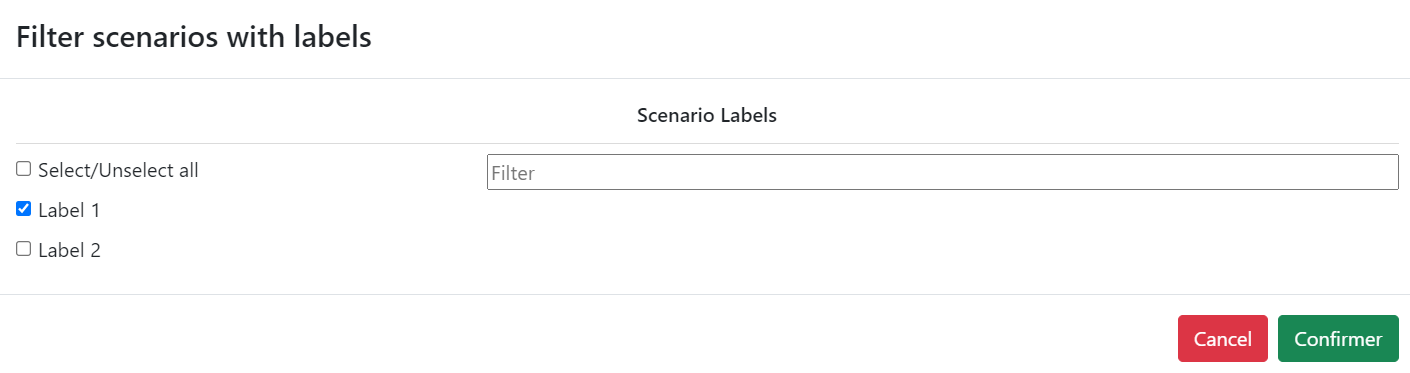
DELETE SCENARIO
- In case you want to delete a scenario, click on “Delete scenario”:

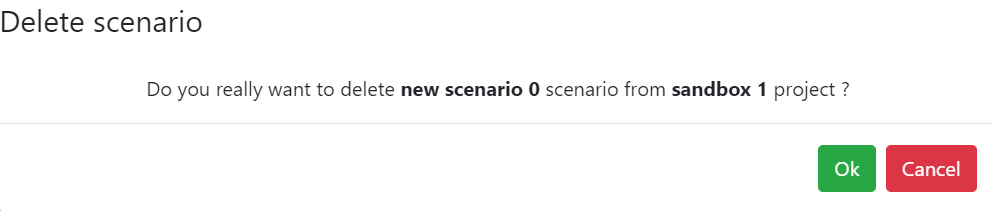
note
As contributor of a project, you can only delete your own scenarios (the scenarios you created).
As the owner of a project, you can delete any scenarios (yours and those created by the contributors).