Scene 2D
The Scene2D context represents an external scenario view from top. Information display or user action can be added on this context. In this Context, you will be able to introduce actions on a trajectory, that is to say actions will be fixed on position.
- You can create Scene2D context by clicking on
button. Only one scene of Scene2D context type can currently be added to the project.
Parameters
Show/Hide all parameters
| parameter | editable | description | default unit | type |
|---|---|---|---|---|
| Name | ❌ | Name of the context. | - | text |
| X maximum | ❌ | Size on X of the context. | meter | integer |
| Y maximum | ❌ | Size on Y of the context. | meter | integer |
| Grid dimension | ✔️ | Step precision of the context grid. | meter | decimal |
| Icon | ❌ | Icon of the context which will be displayed on the toolbar. | - | FontAwesome icons |
| Element Selection | ✔️ | Check elements you might use for this context. List of elements available on this context is listed bellow. | - | List of Elements |
| Origin Coordinates (Latitude, Longitude) | ✔️ | Longitude and latitude values, corresponding to X=0 and Y=0. | degree | decimal |
Zoom and Focus Menu
On the top left corner of the context, if you hover over the gear icon ![]() you access zoom and focus menu.
you access zoom and focus menu.
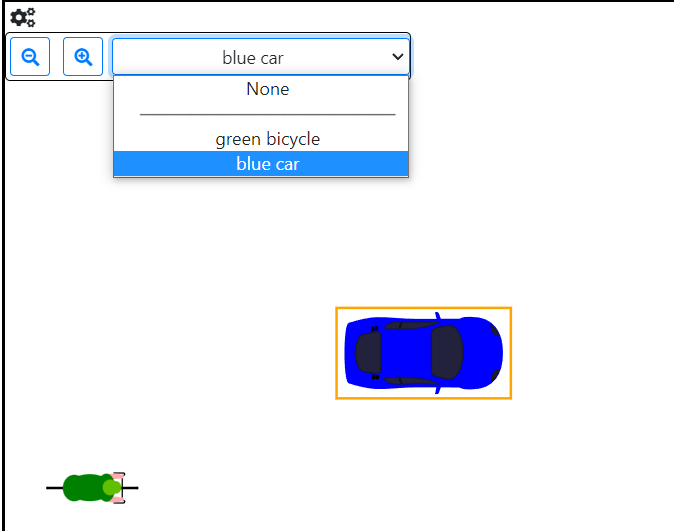
- Zoom in and zoom out on context can be done by clicking corresponding buttons.
- An object can be selected to set focus on it (in this example, camera will follow the blue car)
Key Shortcuts
- Zoom in and zoom out on context can be done by pressing
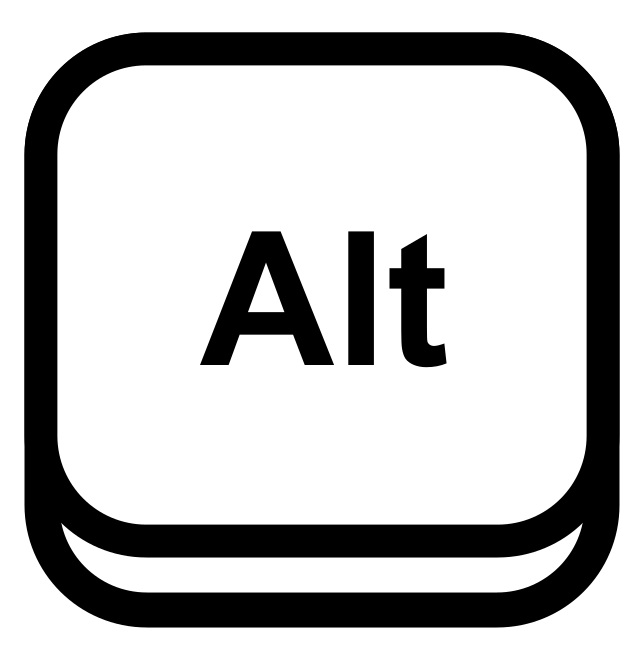 and adjusting with your mouse wheel. The zoom level is displayed in the top left corner of the context window.
and adjusting with your mouse wheel. The zoom level is displayed in the top left corner of the context window. - In editing mode, elements can be moved by pressing
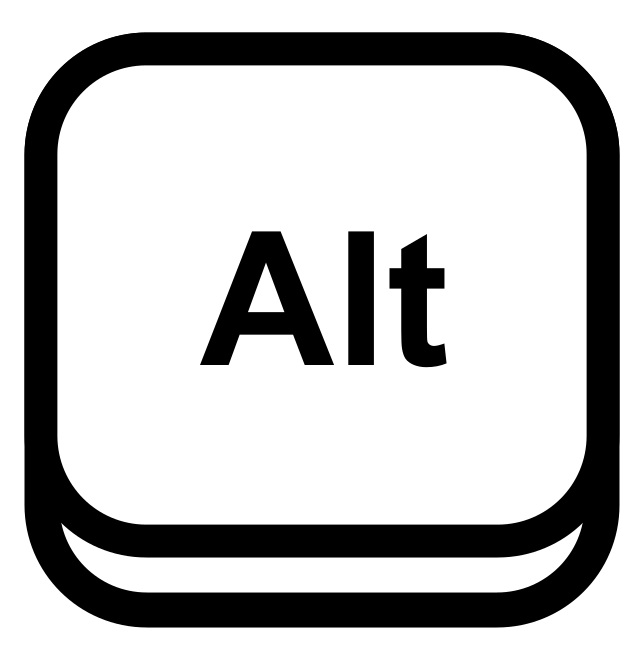 and drag/droping elements on scene.
and drag/droping elements on scene. - In editing mode, several elements can be selected by pressing
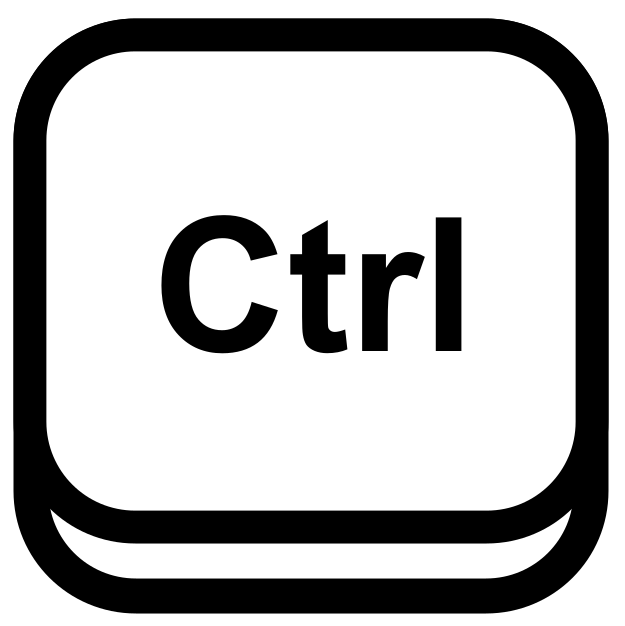 and selecting wanted elements.
and selecting wanted elements.