Timeline
The Timeline context represents a time line of the scenario. Actions defined here will be triggered when the time cursor attains them druing the scenario. User, Environment or Engineer interactions can be added on this context. Contrary to other scene type, dimension of the timeline scene is fixed by scenario time defined in scenario parameters.
- You can create Timeline context by clicking on
button. Only one scene of Timeline context type can currently be added to the project.
Parameters
Show/Hide all parameters
| parameter | editable | description | default unit | type |
|---|---|---|---|---|
| Name | ✔️ | Name of the context. | - | text |
| X maximum | ✔️ | Size on X of the context. | meter | integer |
| Y maximum | ✔️ | Size on Y of the context. | meter | integer |
| Grid dimension | ✔️ | Step precision of the context grid. | meter | decimal |
| Icon | ❌ | Icon of the context which will be displayed on the toolbar. | - | FontAwesome icons |
| Element Selection | ✔️ | Check elements you might use for this context. List of elements available on this context is listed bellow. | - | List of Elements |
Create a new Timeline group
You can add a new line by clicking on the following button ![]() "Add Timeline events line" at bottom left.
Next, name your timeline and choose your background color. Then click on 'Create a group'.
"Add Timeline events line" at bottom left.
Next, name your timeline and choose your background color. Then click on 'Create a group'.
-
You can click on
 to modify the timeline.
to modify the timeline. -
You can click on
 to delete the timeline.
to delete the timeline.
This feature allows us to distinguish between the different events on the timeline. For example, distinguishing the events assigned between two cars.
Navigation and Zoom Controls
To zoom in or out on the context, simply scroll up or down using your mouse wheel.
Additionally, to move horizontally along the time axis, simply hold down the left mouse button and drag to the right or left, depending on the direction you want to go.
You can also move to any element within the context using the dropdown menu located at the bottom left of the time axis, as shown below:
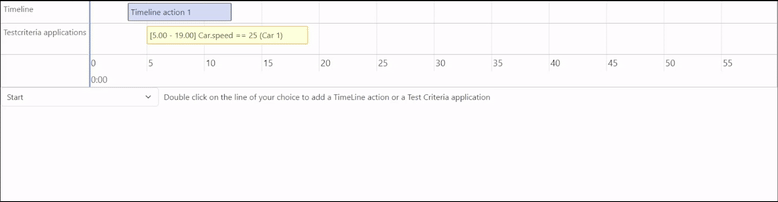
List of elements available on Timeline
Double click on the line of your choice to add a TimeLine action or a Test Criteria application
Show/Hide all elements
| Element Name | Icon |
|---|---|
| TimelineAction | |
| Test Criteria |