HMI
The HMI context represents a computing user interface of the scenario. Information display or user interaction can be added on this context.
- You can create HMI context by clicking on
button. Contrary to Scene2D context type, severul HMI contexts can be added to the project.
Parameters
Show/Hide all parameters
| parameter | editable | description | default unit | type |
|---|---|---|---|---|
| Name | ✔️ | Name of the context. | - | text |
| X maximum | ✔️ | Size on X of the context. | px | Integer number |
| Y maximum | ✔️ | Size on Y of the context. | px | Integer number |
| Grid dimension | ✔️ | Step precision of the context grid. | px | Decimal number |
| Icon | ❌ | Icon of the context which will be displayed on the toolbar. | - | FontAwesome icons |
| Element Selection | ✔️ | Check elements you might use for this context. List of elements available on this context is listed bellow. | - | List of Elements |
Zoom Menu
On the top left corner of the context, if you hover over the gear icon ![]() you access zoom menu.
you access zoom menu.
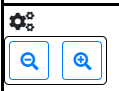
Zoom in and zoom out on context can be done by clicking corresponding buttons.
Key Shortcuts
- Zoom in and zoom out on context can be done by pressing
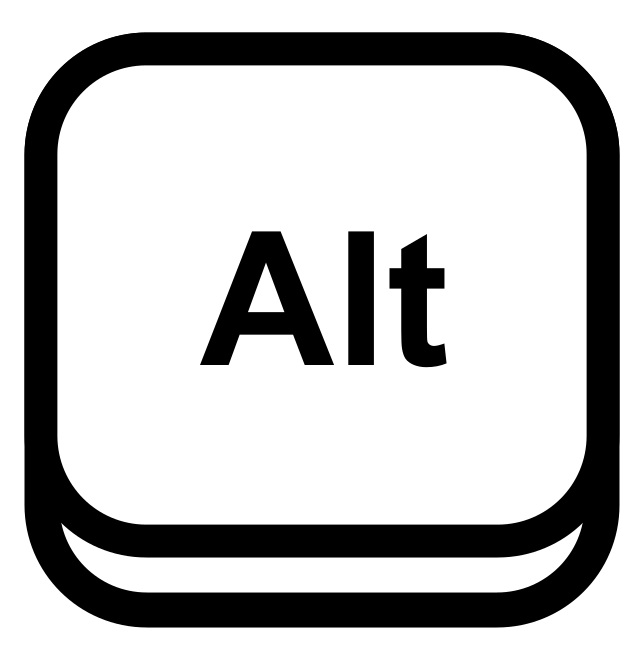 and adjusting with your mouse wheel. Zoom level is displayed on back-right side popup when zoom change.
and adjusting with your mouse wheel. Zoom level is displayed on back-right side popup when zoom change. - In editing mode, elements can be moved by pressing
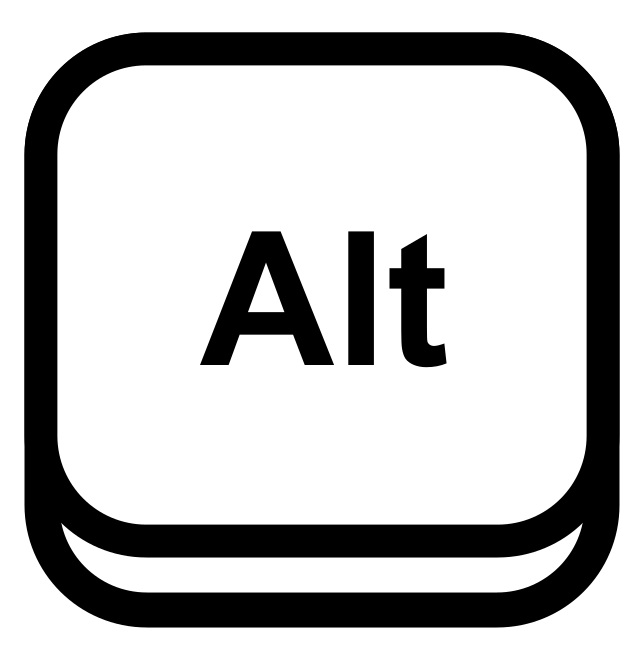 and drag/droping elements on scene.
and drag/droping elements on scene. - In editing mode, several elements can be selected by pressing
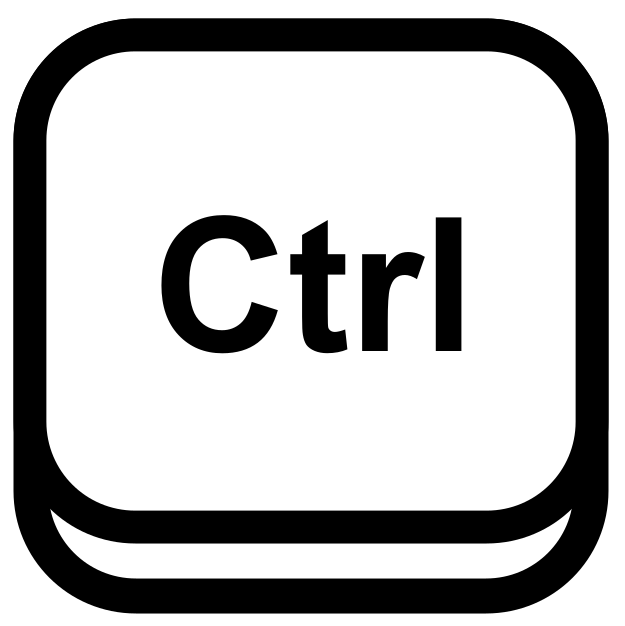 and selecting wanted elements.
and selecting wanted elements.