Polysensor
This element is a basic sensor layout. It is attached to roadusers so they can detect other elements on the scene2D. The particularity of this element is in Edit mode, the detection field is represented by dotted line, in order to be able to select elements under this field.
| Is an equipment | ✔️ |
| Can have equipment | ❌ |
This element must be used with 2D scene context.
Icon

2D Representations
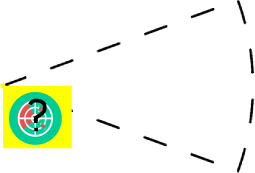 | 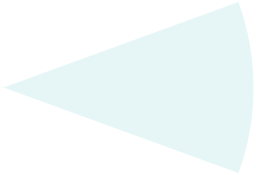 |
| Polysensor in Edit Mode | Polysensor in Run Mode |
3D Representation
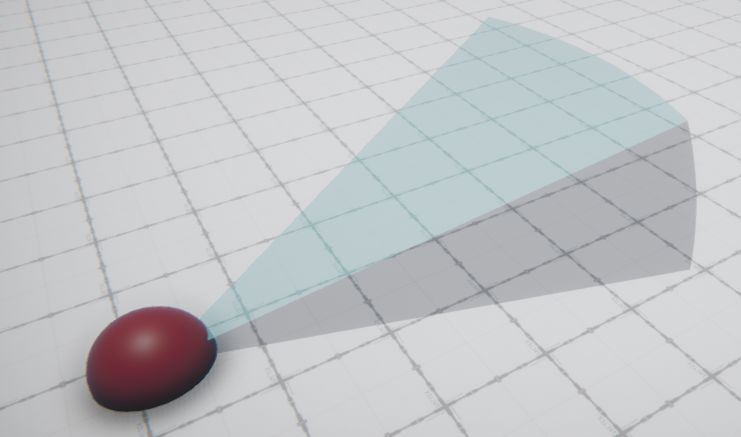 | 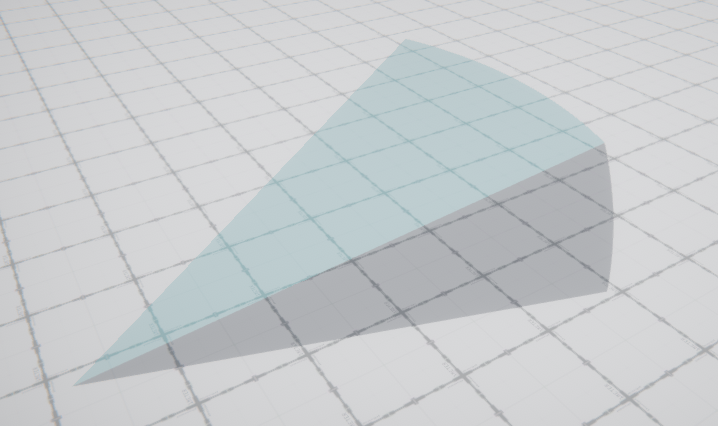 |
| Polysensor in Edit Mode | Polysensor in Run Mode |
External parameters
You can edit the units
Show/Hide all parameters
| parameter | editable via "Parameter" tab | updatable via a mapping | description | default unit | type |
|---|---|---|---|---|---|
| X-axis relative position | ✔️ | ❌ | Relative position of the element, from its attached element, on the X-axis. | meter | Decimal number |
| Y-axis relative position | ✔️ | ❌ | Relative position of the element, from its attached element, on the Y-axis. | meter | Decimal number |
| Z-axis relative position | ✔️ | ❌ | Relative position of the element, from its attached element, on the Z-axis. | meter | Decimal number |
| Z-axis relative angle | ✔️ | ✔️ | Relative angle of the element, from its attached element. | degree | Decimal number |
| field initial angle | ✔️ | ✔️ | Initial angle of the illuminated field on the Z-axis. | degree | Decimal number |
| field final angle | ✔️ | ✔️ | Final angle of the illuminated field on the Z-axis. | degree | Decimal number |
| X-axis relative incidence angle | ✔️ | ✔️ | Angle of sensor relative to its owner. | degree | Decimal number |
| field initial incidence angle | ✔️ | ✔️ | Angle value of the detection area initial edge relative to owner orientation. | degree | Decimal number |
| field final incidence angle | ✔️ | ✔️ | Angle value of the detection area final edge relative to owner orientation. | degree | Decimal number |
| Rotation frequency on Z-axis | ✔️ | ✔️ | How many rotation sensor can perform in one second. | Hertz | Decimal number |
| field radius | ✔️ | ✔️ | Radius of the illuminated area on the scene in which it is located. | meter | Decimal number |
| field color | ✔️ | ✔️ | Color of the illuminated area on the scene in which it is located. This parameter can be edited. | - | Hexadecimal |
| iconX | ✔️ | ❌ | Relative position of the icon, from the origin of the illuminated field , on the X-axis. | meter | Decimal number |
| iconY | ✔️ | ❌ | Relative position of the icon, from the origin of the illuminated field, on the Y-axis. | meter | Decimal number |
| targets | ✔️ | ❌ | Choose which 2D element or which scenario elements type will be detected | - | List (2D Elements) |
| Visibility | ✔️ | ✔️ | This parameter allows you to choose if you want the element to be visible or not on the scene during the execution of the scenario. If the item is part of a group, it can inherit the value of that group. | - | Enumeration (visible, hidden, inherit) |
| Threshold zoom out | ✔️ | ❌ | Zoom level from which its representation on the scene is no longer modified. | % | Decimal number |
| X-axis position | ✔️ | ✔️ | Position of the element on the X-axis. | meter | Decimal number |
| Y-axis position | ✔️ | ✔️ | Position of the element on the Y-axis. | meter | Decimal number |
| SizeX | ❌ | ❌ | Size of the polysensor on the X-axis. | meter | Decimal number |
| SizeY | ❌ | ❌ | Size of the polysensor on the Y-axis. | meter | Decimal number |
| Z-axis angle | ❌ | ❌ | Angle of rotation of the element compared to its initial position. | degree | Decimal number |
| Z-axis position | ❌ | ❌ | Position of the element on the Z-axis. | meter | Decimal number |
| Height | ❌ | ❌ | Height of the element. | meter | Decimal number |
| X-axis angle | ❌ | ❌ | Angle of the element on the X-axis. | degree | Decimal number |
| Y-axis angle | ❌ | ❌ | Angle of the element on the Y-axis. | degree | Decimal number |
| List of detection | ❌ | ❌ | List of parameters that polysensor must detect. Only available as a variable, during a Send flow mapping creation/modification. See details below for an example with Car detection. | - | Text |
| longitude coordinate | ❌ | ❌ | Automatically calculated longitude value, based on the origin defined for the context and the position of the element. | degree | Decimal number |
| latitude coordinate | ❌ | ❌ | Automatically calculated latitude value, based on the origin defined for the context and the position of the element. | degree | Decimal number |
Example: Detected Car parameters
For the following example, we will use Tutorial Include a matlab activity in a model, concerning obstacle detection by a Car's sensor.
First, you have to add a polysensor to your Scene2D and declare which kind of targets it has to detect (here, Cars & Pedestrians):
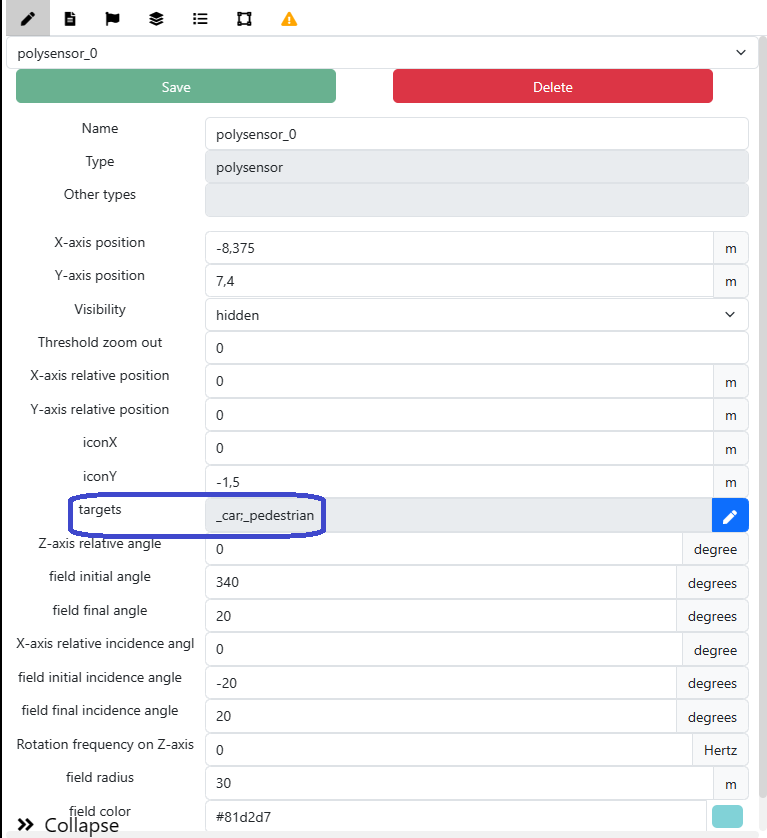
Second, you have to attach a polysensor to your Car (you can move the icon for more visibility):
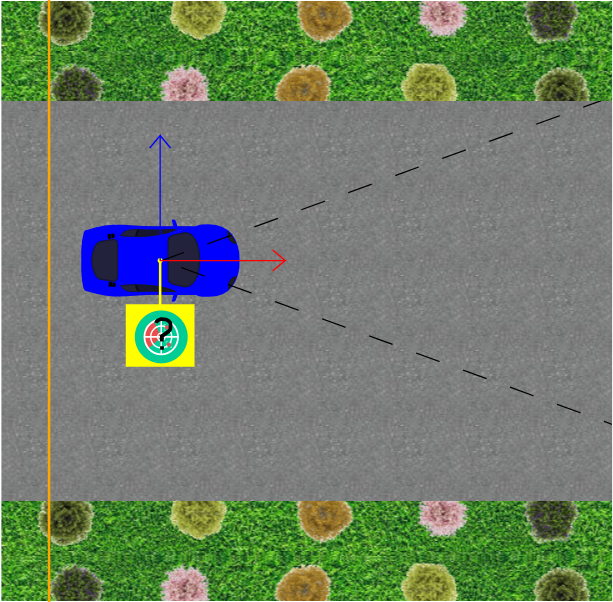
Third, create a Send flow mapping with the flow that populates the detected data to the model.
In our example, we want to detect a list of obstacles, so we have to indicate our List of detection.List and after make the correspondance between the data to populate in the model and the detected parameters.
You can find the final result below:
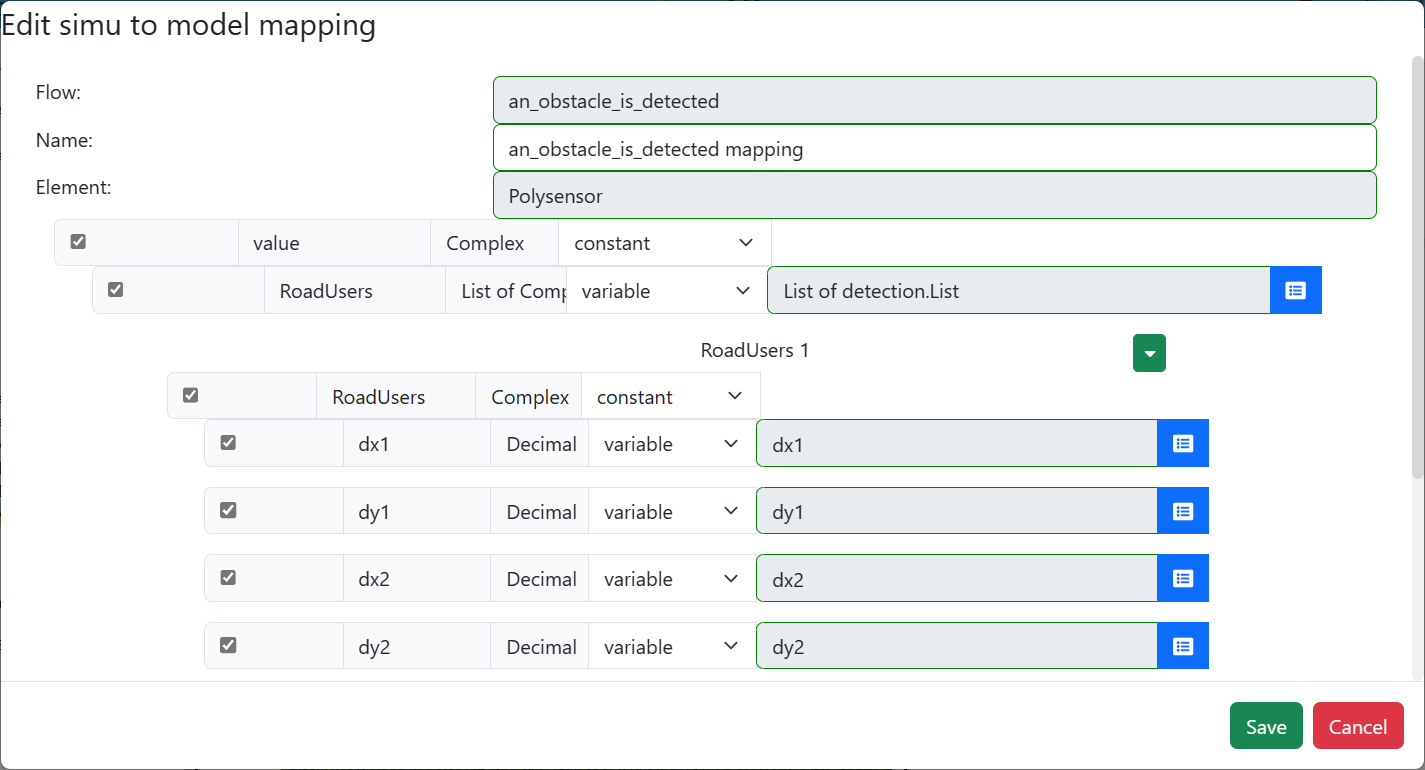
For your information, this is all detectable parameters in our example:
Show/Hide parameters
| parameter | description | unit | type |
|---|---|---|---|
| dx1, dx2, dx3, dx4 | Relative position of the element corners, on the X-axis from the nearest corner to the farthest corner. | meter | Decimal number |
| dy1, dy2, dy3, dy4 | Relative position of the element corners, on the Y-axis from the nearest corner to the farthest corner. | meter | Decimal number |
| dz1, dz2, dz3, dz4 | Relative position of the element corners, on the Z-axis from the nearest corner to the farthest corner. | meter | Decimal number |
| vrx | Relative speeed of the element, on the X-axis. | kilometers per hour | Decimal number |
| vry | Relative speed of the element, on the Y-axis. | kilometers per hour | Decimal number |
| da1, da2, da3, da4 | Relative acceleration of the element corners, on the Z-axis from the nearest corner to the farthest corner. | meters per second squared | Decimal number |
| name | Name of the element. | - | Text |
| longitude coordinate | Automatically calculated longitude value, based on the origin defined for the context and the position of the element. | degree | Decimal number |
| latitude coordinate | Automatically calculated latitude value, based on the origin defined for the context and the position of the element. | degree | Decimal number |
Triggered behaviours
See Triggered behaviours and events page for more explanation: Triggered behaviours and events.
Show/Hide all triggered behaviours
Destroy
At the reception of the flow, the element is destroy.
No parameters for this triggered behaviour.
Events
See Triggered behaviours and events page for more explanation: Triggered behaviours and events.
Show/Hide all events
| event | description |
|---|---|
| On Parameter Value Changed | The element can send information to the model when the value of the selected parameter has changed |
| At initialization | The polysensor can send information to the model once at initialization |
| Continually | The polysensor can send information to the model continuously |
| Zero detection | The polysensor can send information when there is no detection |
| At least one detection | The polysensor can send information when there is at least one detection |
| Start to detect | The polysensor can send information when going from no detection to at least one detection |
| Stop to detect | The polysensor can send information when going from at least one detection to no detection |