Configure Scenario
The Scenario's context menu appears when you right-click on a Context's background. Ensure to be in Edit mode and not to right-click on any scenario elements.
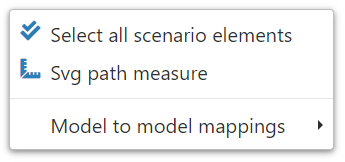
Select all scenario elements
You have the ability to select every element displayed within the current Context of the Scenario.
Beneficial for simultaneously deleting or relocating all elements within the scenario.
Svg path measure
You can create a path for an SVG Definition.
By right-clicking on the background of an HMI context, choose "Svg path measure":
A green cross will mark the starting point on the context.
- To insert a new point, simply click.
- To initiate line mode (the default setting), hold down the "l" key.
- To switch to arc mode, hold down the "a" key.
- To terminate the measurement without saving, hit the "escape" key.
- To save the outcome in the console, press the "enter" key.
Example:
Create your path (where green lines represent straight lines and blue lines denote arcs):
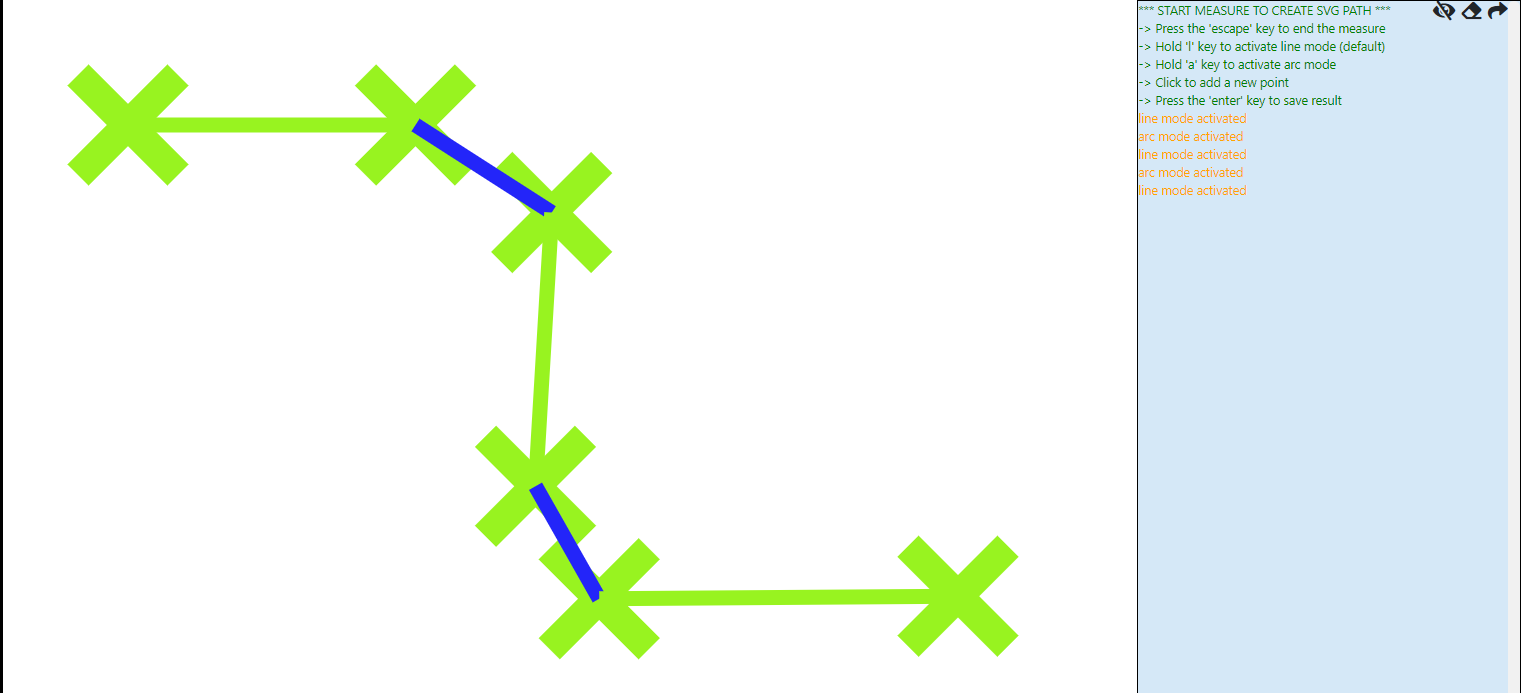
Upon pressing the "enter" key, the result is shown:
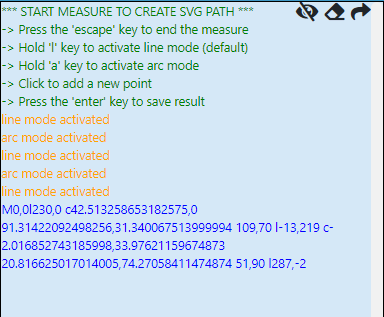
Model to model mappings
Create model to model mapping
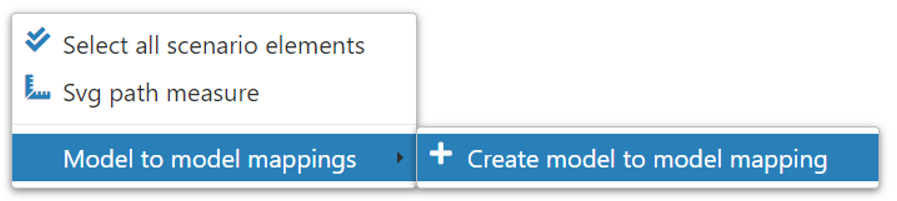
Directly from the scenario's context menu, it's possible to establish a model-to-model mapping.
After creation, the mapping will be automatically incorporated into the scenario.
For further details, please consult the Mapping page.