Elements Management
Right-clicking on an element within a scenario presents multiple options.
Select all scenario elements of the current Context
By right-clicking anywhere within the context and selecting “Select all”, you can choose every element of the context:
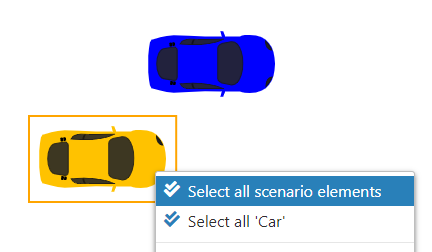
This proves highly beneficial for moving all elements at once.
Select all elements with same type
This feature enables the selection of all elements within the context that are of the same type. Simply right-click on any element and choose “Select all with same type”:
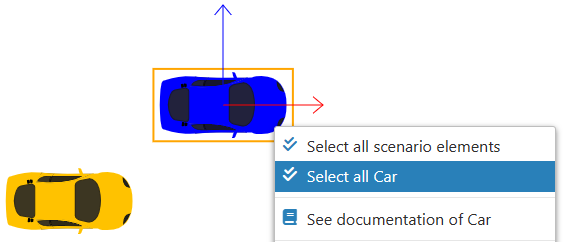
In the illustrated example, every element classified under the “lightEquipment” type has been selected:
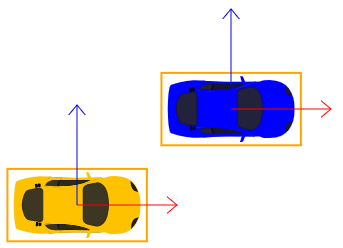
See Documentation
In 'Edit mode', users can access documents linked to an element by right-clicking on the object and choosing 'See documentation of [selected Element type]'.
This feature guides the user to the operational instructions for the object, detailing its proper usage and various capabilities.
Rotate an element
By right-clicking on a Road or Users element and selecting "Rotate", you can rotate it 90 degrees in the counterclockwise direction:
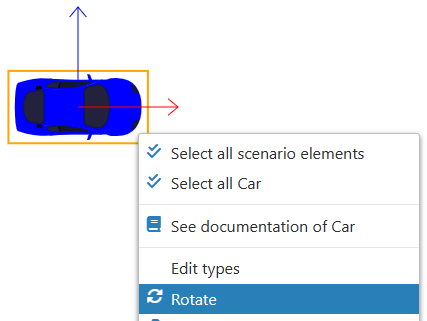
Result:
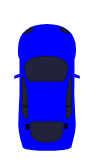
Elements attached will not rotate alongside their owner element.
Duplication
This feature enables you to replicate elements within the scenario. Duplication is not feasible if an element belongs to a group (the "duplicate" option will appear dimmed and unavailable).
Duplicating an element which has elements attached to it will also result in the duplication of those attached elements.
Right-click on the element and select “duplicate”:

The copied element will be displayed within the context:
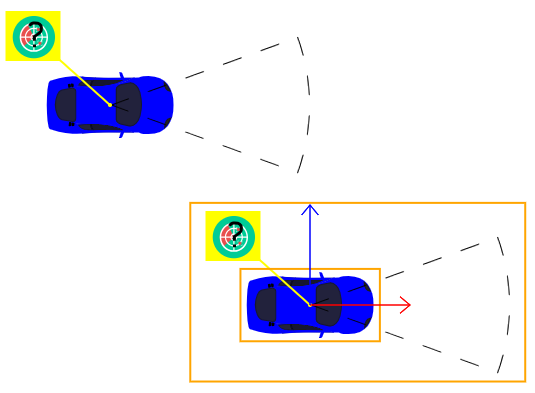
Arrange
You possess the capability to organize objects in a designated sequence. This ordering dictates the arrangement of scenario elements, specifying which are positioned at the forefront or the back.
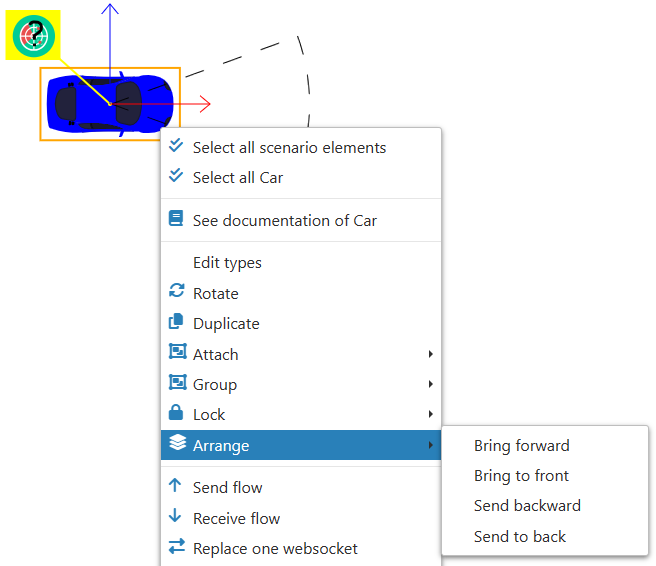
Create/Add mappings
See Mapping page.
Replace one Websocket
You can modify the websocket for all mapping instances linked to one or several elements within the scenario.
However, this alteration is restricted to websockets utilizing the same executable.
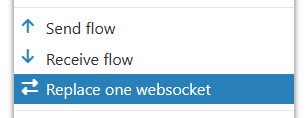
Copy to another HMI Context
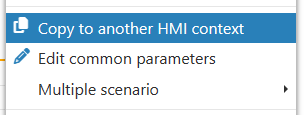
You can replicate one or several elements of a scenario from one HMI context to another HMI context.
This is particularly beneficial for re-utilizing one of your models, especially when you need to duplicate an entire HMI consisting of numerous scenario elements.
Edit common parameters
When multiple elements are selected, you can modify shared parameters by right-clicking on one of these elements.
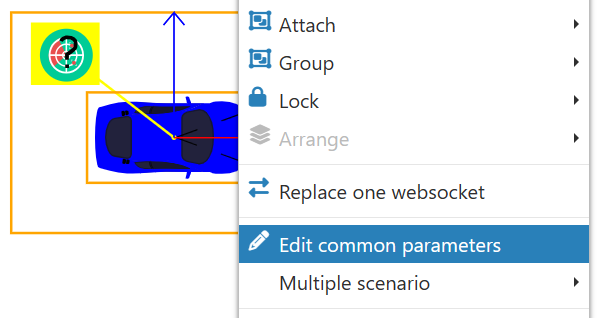
This action triggers a pop-up titled "Edit common scenario element parameters," which displays a list of parameters that have identical labels and are shared across all selected elements.
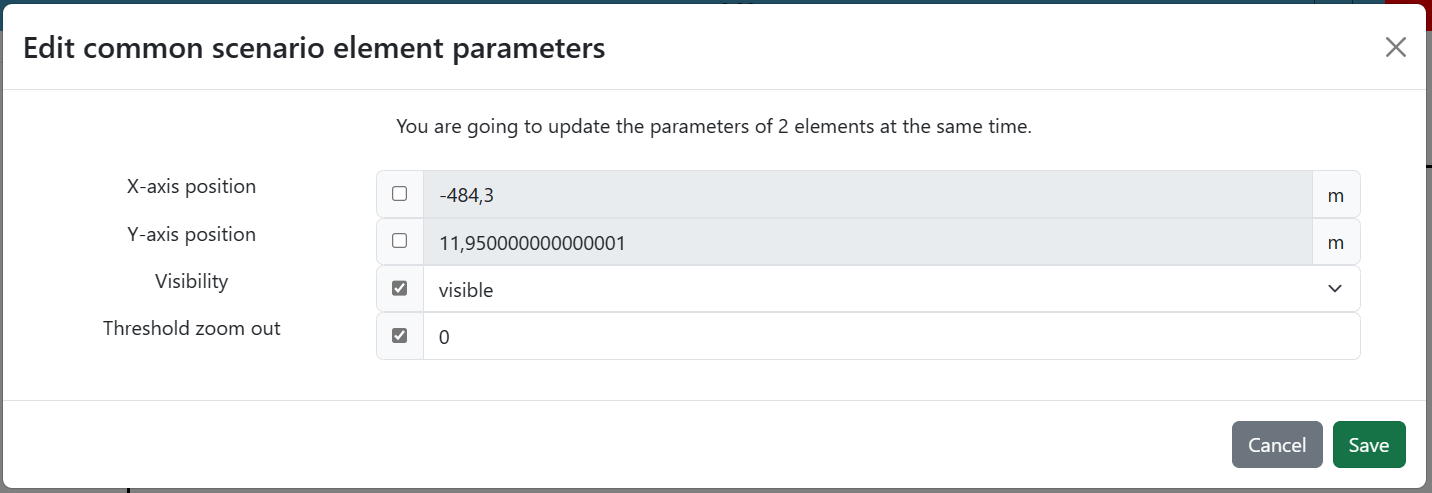
To alter a parameter, tick the corresponding checkbox and enter a new value. After completing your changes, click on "Ok" to apply them.
Delete scenario element(s)
Utilizing this feature will remove all elements selected within the context:
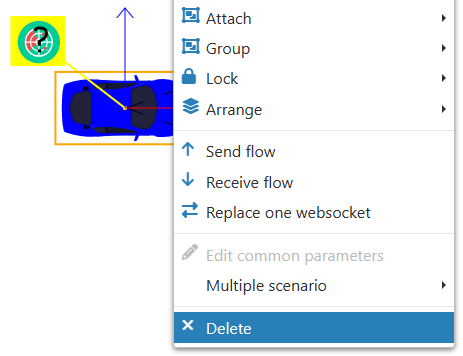
Deleting a owner element will also result in the removal of all its attached elements.