Multiple scenario management
When handling multiple similar scenarios within the same project, you may find the need to add, edit, or delete elements and mapping instances across all your scenarios. We will guide you through the process of doing so.
Edit scenario element
If an element appears across several scenarios under the same name, you can simultaneously edit its parameters across all instances. This feature is particularly useful for making adjustments to elements within a scenario template. To do this, right-click on "Multiple scenario > Edit scenario element":
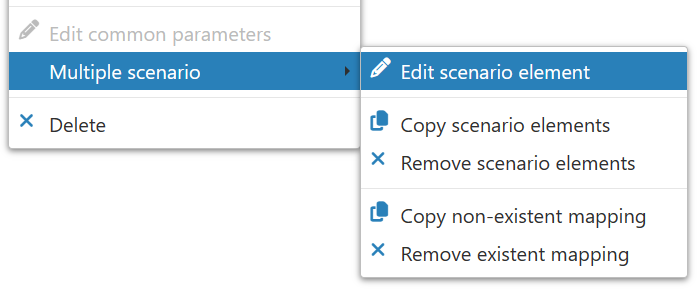
This action opens the "Edit scenario element" window, which displays the parameters of the element and the scenarios in which it appears. You can narrow down the list of scenarios using the "Filter" field. Then, choose the parameters you wish to modify and select the scenarios where these changes should be applied, as shown in the example below:
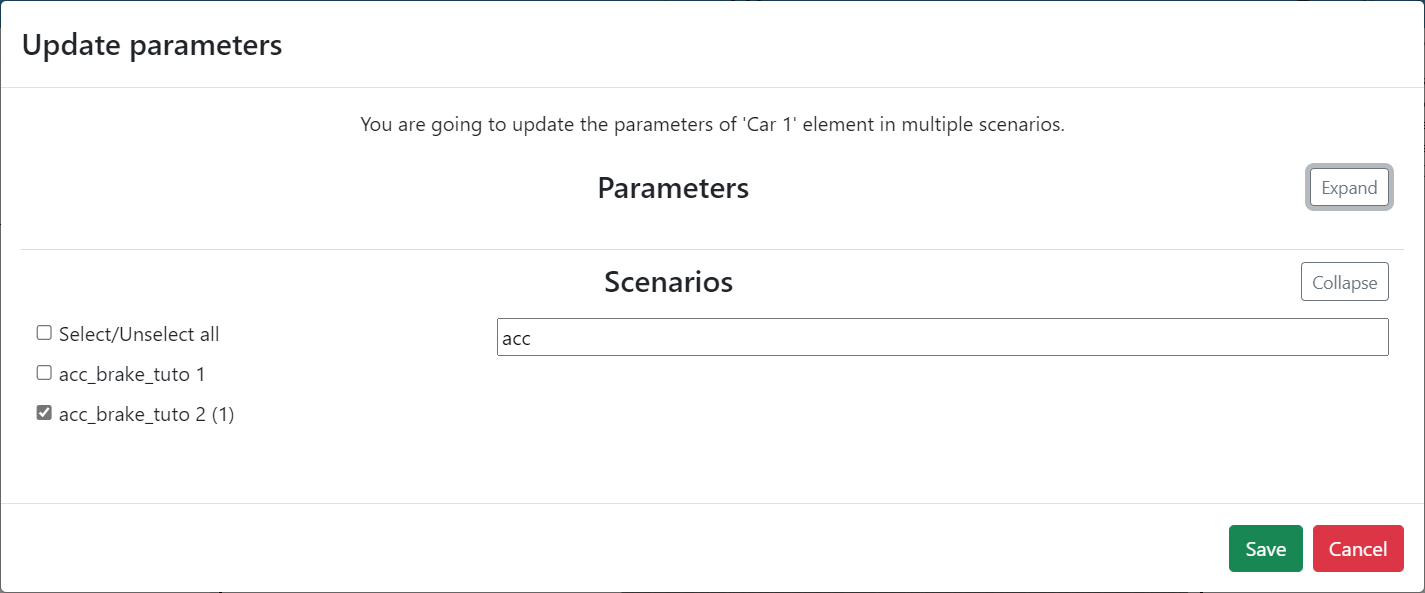
In this example, by clicking "Ok," the "Car 1" element will have its "X-axis Position" and "Y-axis Position" updated within the "acc_brake_tuto 2 (1)" scenario.
Copy scenario elements
You have the ability to duplicate one or more elements from a scenario to other scenarios, provided you are the owner of those scenarios. To accomplish this, right-click on an element or a selection of elements and choose "Multiple scenario > Copy scenario elements":
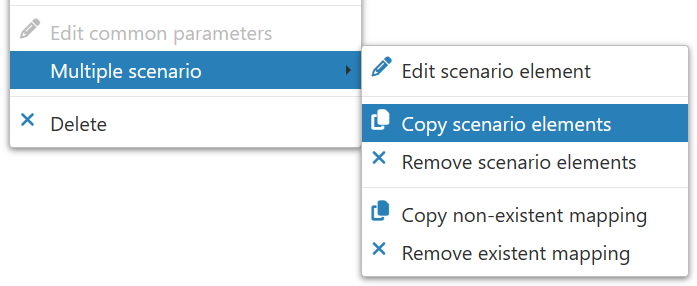
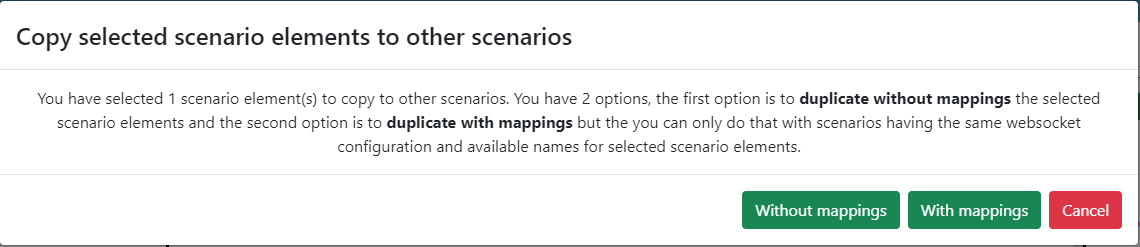
Upon selection, a window will present two options: copying without or with mappings. Opting for "without mappings" eliminates the requirement for identical websockets in the target scenario, but the copied element will lack any mapping instances. Choosing "with mappings" limits availability to scenarios sharing the same websockets, yet the copied element retains all original mapping instances.
Following your choice, another window lists the elements to be copied and the scenarios available for selection.
In our illustration:
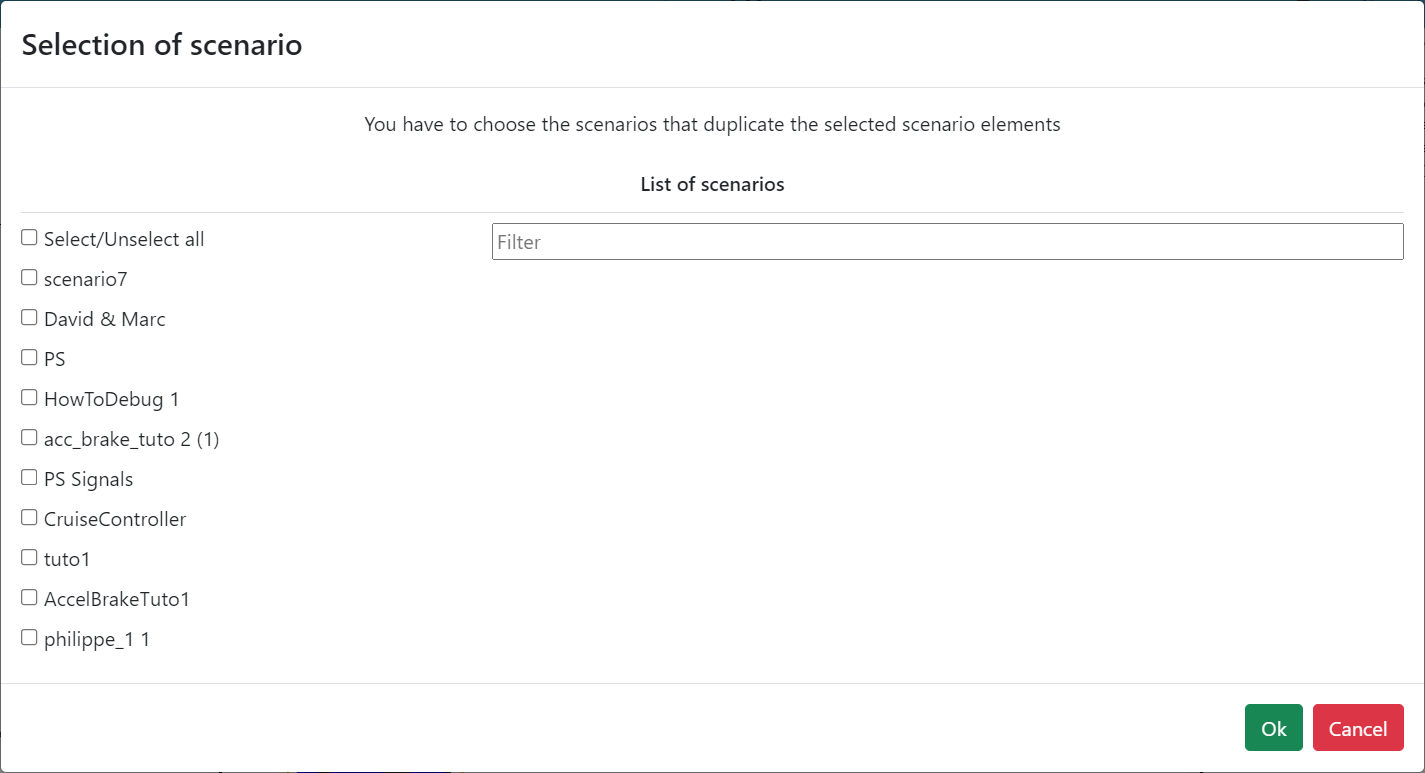
Next, choose the desired scenarios from the list and click "Ok". The elements will then be duplicated across all selected scenarios.
Remove scenario element
If an element appears multiple times across various scenarios under the same name, you have the option to remove it from all instances simultaneously. This can be done by right-clicking on "Multiple scenario > Remove scenario element":
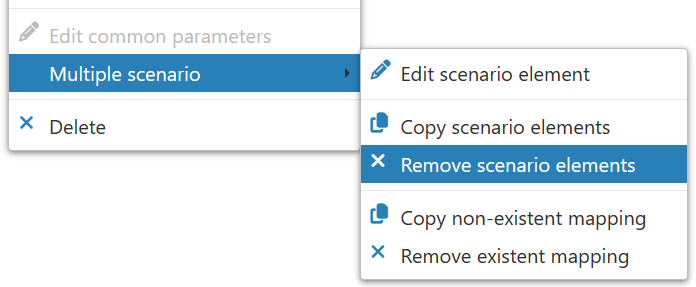
This action opens a window titled "Delete scenario element in multiple scenarios," which displays a list of scenarios containing the targeted element. From here, select the scenarios from which you wish to remove the element, as illustrated in the example below:
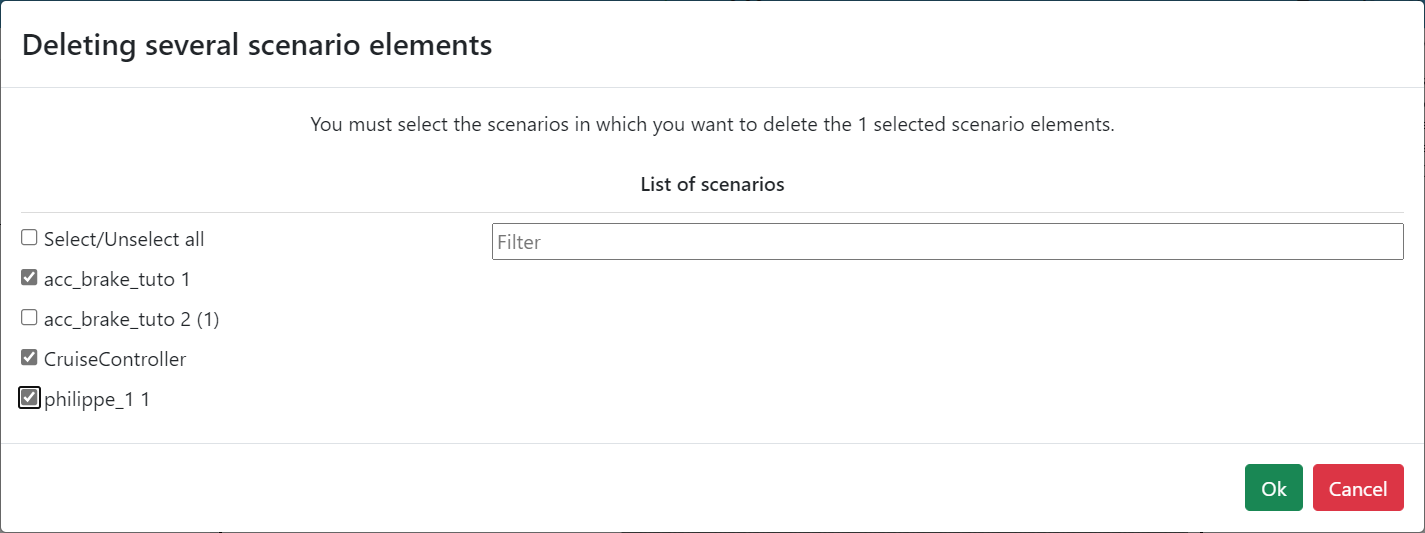
In the given example, clicking "Ok" will result in the deletion of the element "Car 1" from the scenarios "acc_brake_tuto 1", "CruiseController", and "philippe_1 1".
Copy non-existent mapping
After creating a mapping instance for an element, if you wish to apply a similar mapping to elements with the same name in different scenarios, you can achieve this by right-clicking on the element and selecting "Multiple scenario > Copy non-existent mapping":
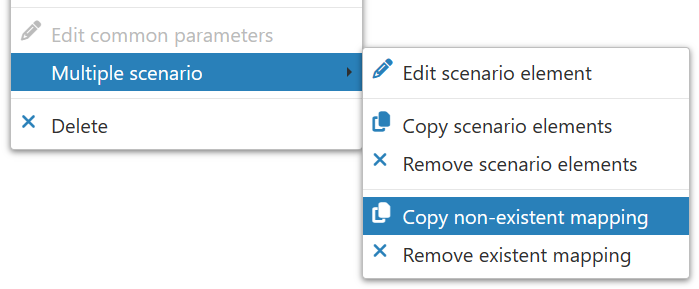
This will open the "Copy non-existent mapping of selected scenario element" window, which shows scenarios containing elements with the same name and executable, as well as the mappings linked to the selected element. You can filter for specific terms by using the "Filter" field.
For instance, we chose to replicate the "the_car_is_received mapping 7" instance to the element "Car 1" within the scenario "acc_brake_tuto 2 (1)":
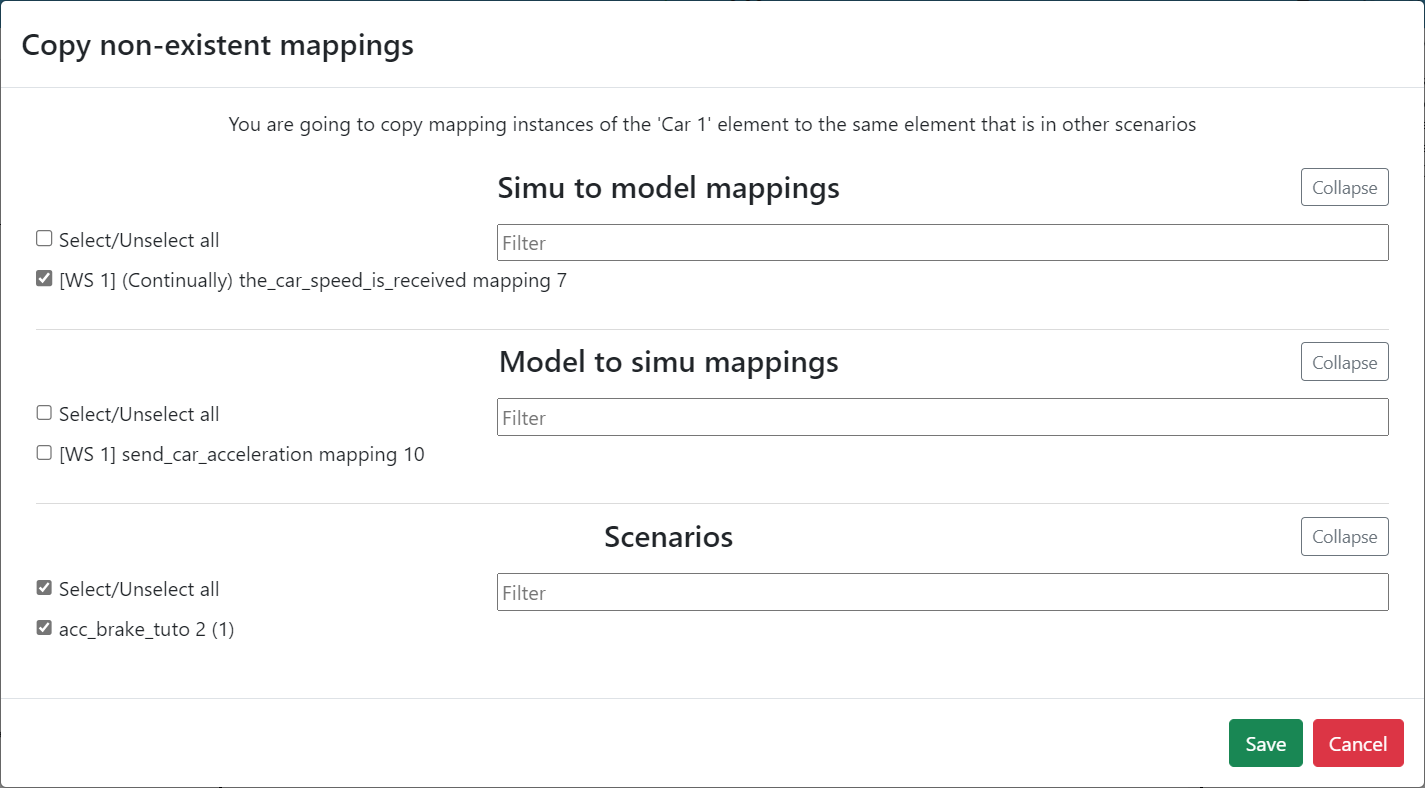
Remove existent mapping
If an element is repeated across multiple scenarios under the same name and you wish to remove its associated mapping from all instances, you can do so by right-clicking the element and selecting "Multiple scenario > Remove existent mapping":
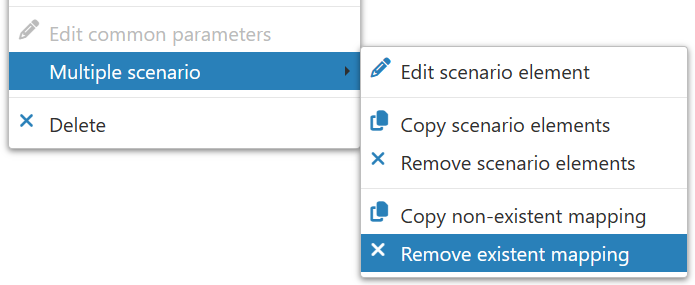
This action opens the "Selection of Mapping Instances to Remove" window, which displays scenarios that contain elements with the same name and executable (the current scenario is selected by default), along with a list of mappings linked to the selected element. The "Filter" field allows for the searching of specific terms.
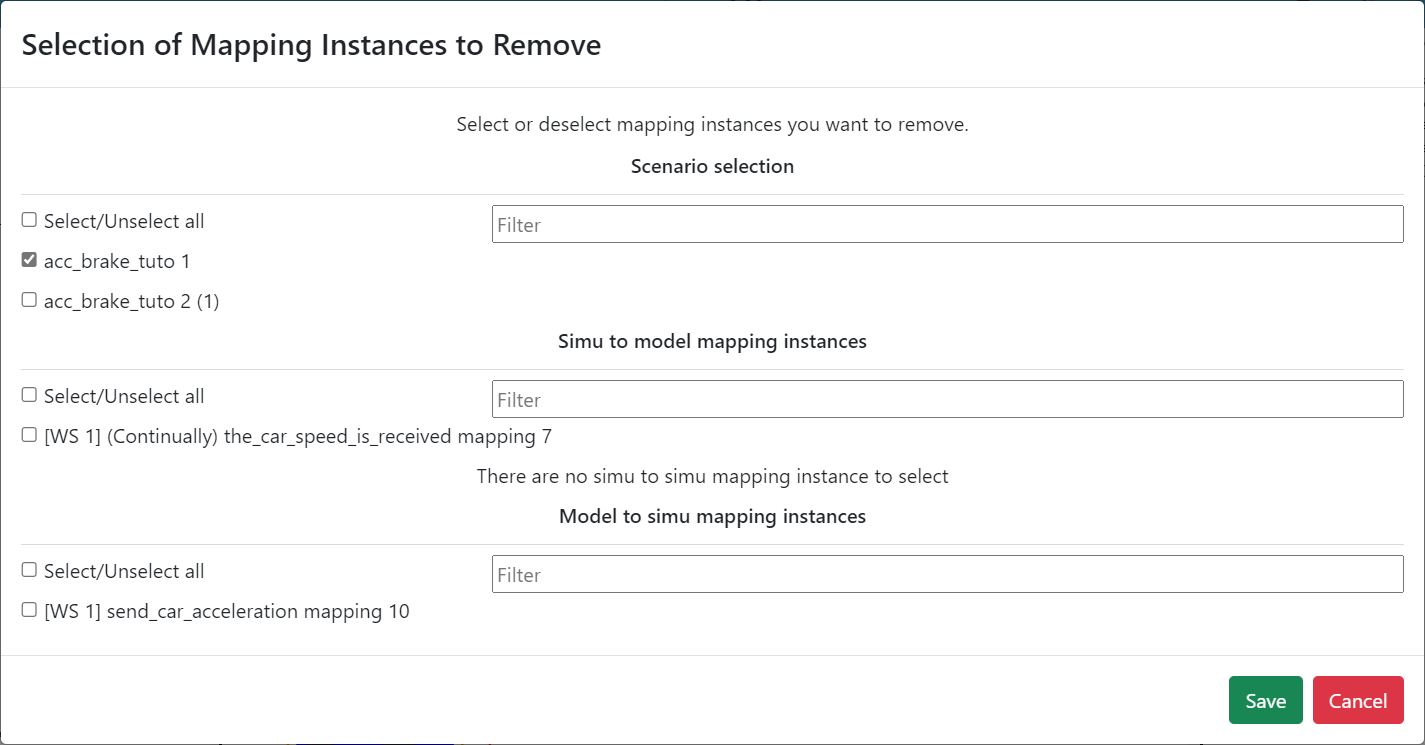
By pressing "Save", the specified mappings will be eradicated from the chosen scenarios.