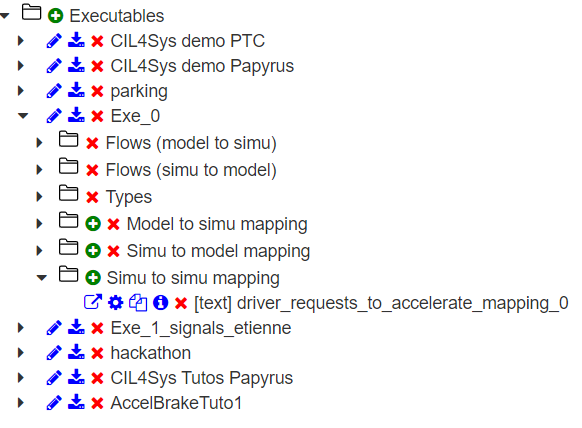Simu-to-Simu Mappings
To start mapping your model with Virtual Bench, you must have imported your types and flows, according to the method described in the related page.
WHAT IS IT?
Create a simu-to-simu mapping means setting up an information from a simulator element to another, without passing by a model. This is non-specific information for the model, such as HMI representations.
CREATE A SIMU-TO-SIMU MAPPING
There are two ways to create a simu-to-simu mapping:
- from an executable
- from a context element
Create mapping from an executable
- As a model-to-simu mapping, you can create a model-to-simu mapping, by clicking on the "Create a simu-to-simu mapping" button:

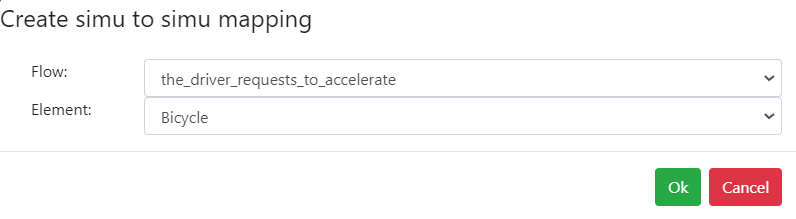
Create mapping from a context element
To create and associate a simu-to-simu mapping to a context element, right-click on context element and select "Receive flow":
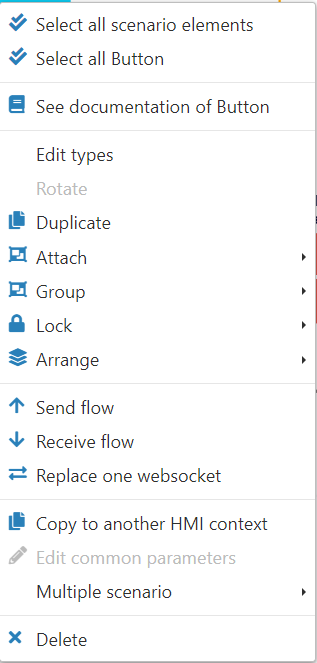
You need to select the websocket and the flow to create the mapping. After creation, the mapping is automatically associated to the context element.
Create mapping from the element tab
- Click on the element on which you want to add a mapping
- In the element tab, click on the mappings icon
- Click on
 Flows received
Flows received - Add a simu to simu mapping by clicking on
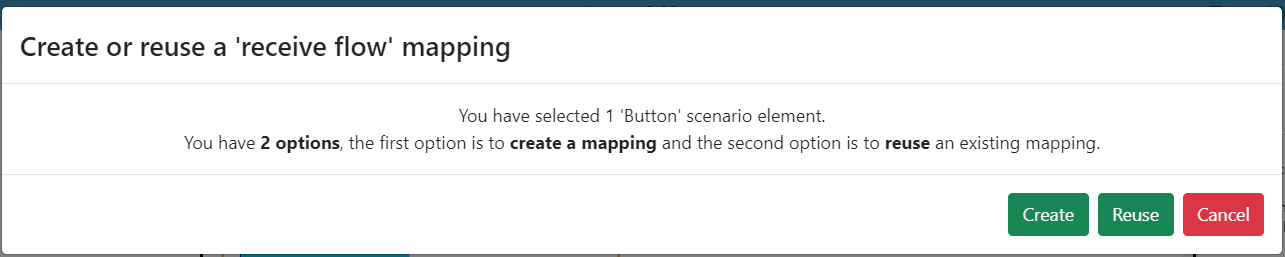
- Click on create button
- Choose the flow desired
- Click on ok
ASSOCIATE SIMU-TO-SIMU MAPPINGS TO CONTEXT ELEMENTS
In the same way as model-to-simu mapping instances and simu-to-model mapping instances, associate a simu-to-simu mapping to a context element by right-click on it and select "add a simu-to-simu mapping" option or adding it from the mapping tab.
Virtual-Bench offers you to choose simu-to-model mappings, according scenario's websockets and type of context element.
CHANGE A FLOW'S EXECUTABLE
-
Click on the element where you want to change the executable
-
Go on the Mapping tab and search for the flow
-
Click on the edit button

-
You can modify the websocket
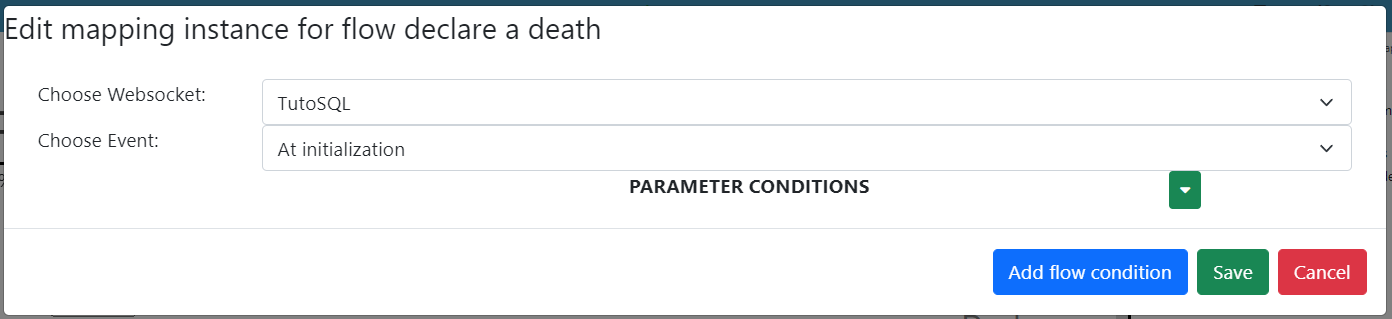
- Click on Save
EDITION
- You can edit every simu-to-simu mapping instances individualy, by clicking on "Edit mapping instance" button:

- You can modify:
- delay of mapping
- duration of mapping before restoration
- flow parameter conditions
- flow structure's parameter conditions
- element name conditions
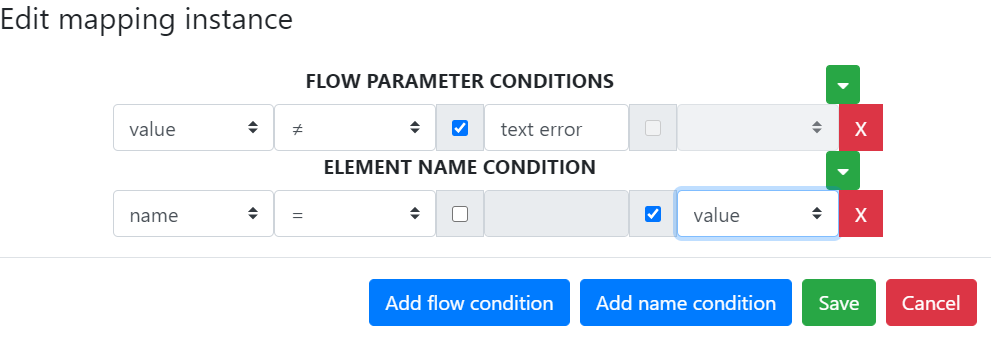
And now, if you look at the mapping information, you will see the list of scenarios which have an instance of it:
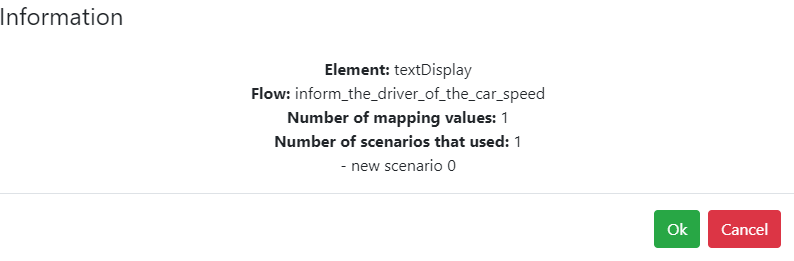
GO FURTHER
If you want to know all simu-to-simu mapping instances, have a look on the tree structure, you will find a folder with all instances: