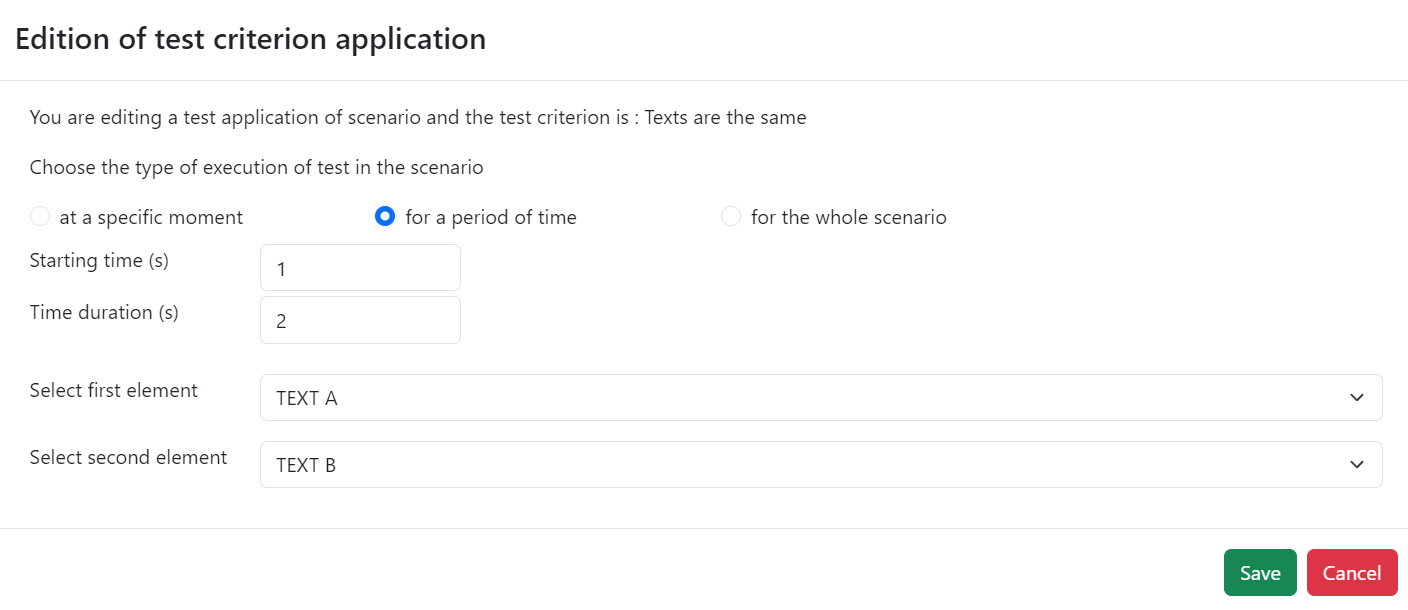Test Criteria
Test Criteria Applications
Here, you can implement the test criterion application you've created within your project. These applications are executed during the simulation, making them perfect for evaluating specific values and statuses.
To initiate a test criterion application, click on " Add test criterion application"
Add test criterion application"
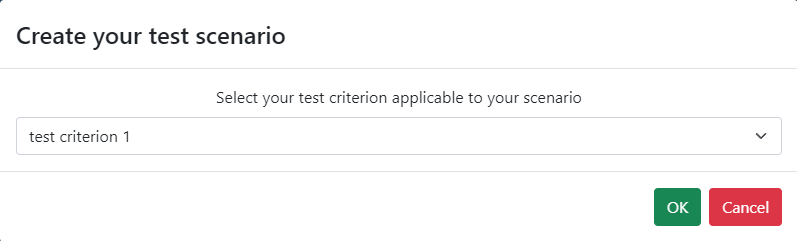
First, choose a test criterion. Following this selection, you will be able to access the test criterion application's editing interface.
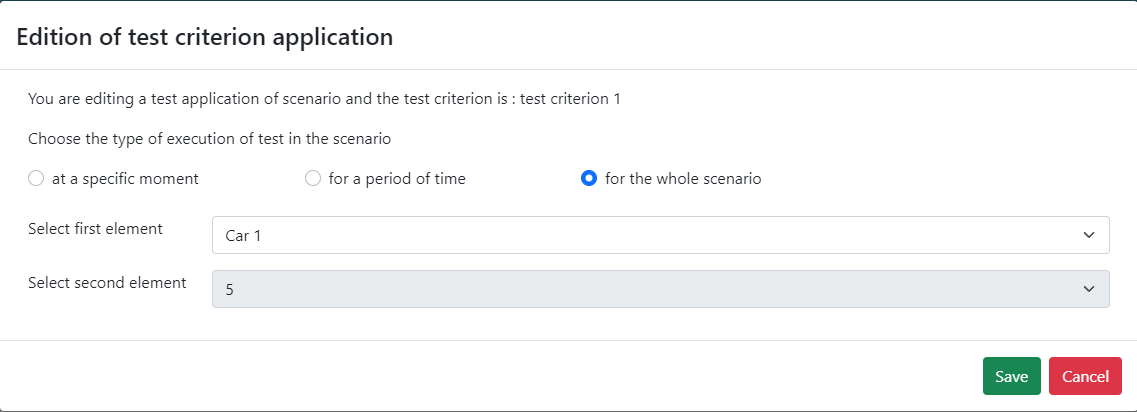
Within this interface, you can:
-
Determine how the test will be executed in the scenario:
at a specific moment for a period of time for the whole scenario Specify a precise time (in seconds) Set the starting time (in seconds) Apply throughout the entire scenario duration Define the duration (in seconds) -
Select your first element.
-
Choose your second element.
-
Save the test criterion application.
-
Cancel the editing of the test criterion application.
Test Criteria Edition View
Test Criteria can be modified using the Timeline context, accessible here:
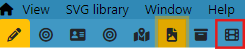
Upon accessing the context, a new window will open, presenting the following view just below the timeline, where you can access the test criteria applications:
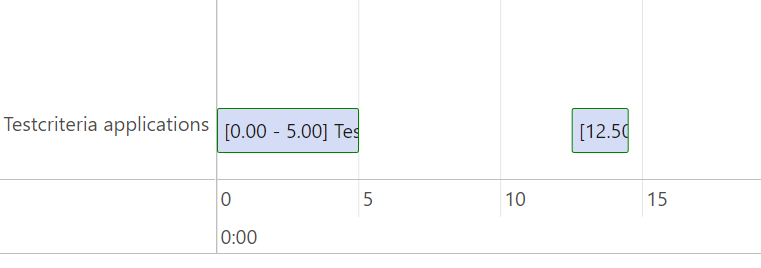
This timeline view allows you to create, modify, and implement test criteria efficiently. In this view, you can:
- Click and hold the background to scroll through the timeline.
- Double-click anywhere in the Test Criteria Applications area of the timeline background to initiate a new criterion. A popup will emerge for this purpose, allowing you to either create a new criterion or reuse an existing one:

If you click on create, the following window will appear:
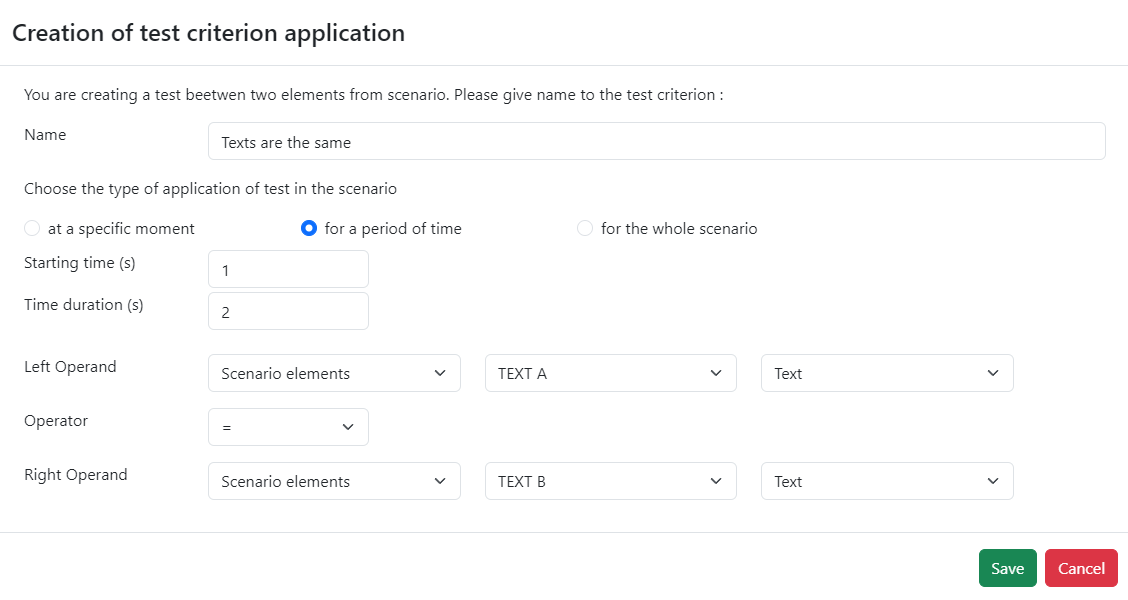
- Double-click on a criteria element on the timeline to edit an existing criterion. A popup for editing will be displayed: