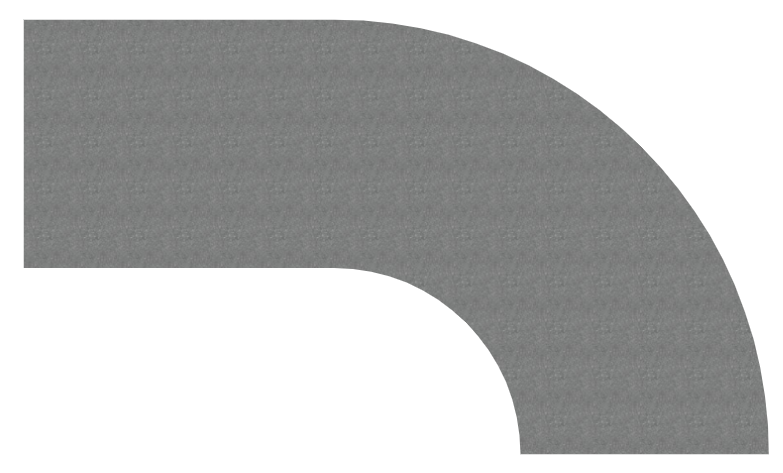Path Table Edition
Some elements have a path attribute. This path edition allows the user to create a line consisting of curved and straight segments that the element will follow. Examples of such elements include Road Line, Road Pavement, Trajectory, or Railway.
To edit an element's path, first select the involved element. Then, in the right panel you can either:
- Open the Path Table tab

- Or, alternatively, in the property tab, click on the edit button
 associated with the Path property. This will open the Path Table tab for you.
associated with the Path property. This will open the Path Table tab for you.
Once you are in the Path Table tab, you can add, edit and remove segments:
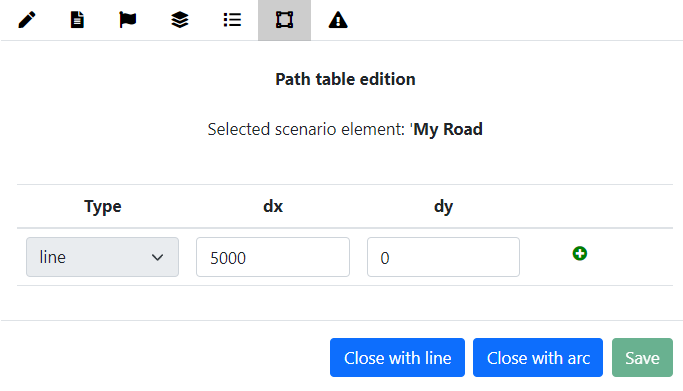
There are two types of segment:
- Line: User must define a length (dX if the segment is horizontal, dY if the segment is vertical)
- Arc: User must define width and length of the arc (dX, dY = ±dX)
You can add lines and arcs by clicking the “Plus” button: 
You can additionaly use the "Close with line" or "Close with arc" options to create a closed path, by adding a line or an arc, respectively.
Once you have made the desired modifications, click on "Save".
For the Trajectory element only, there is a delta z parameter

User edits the first segment by changing the length from 5000 to 10 and adds a new arc:
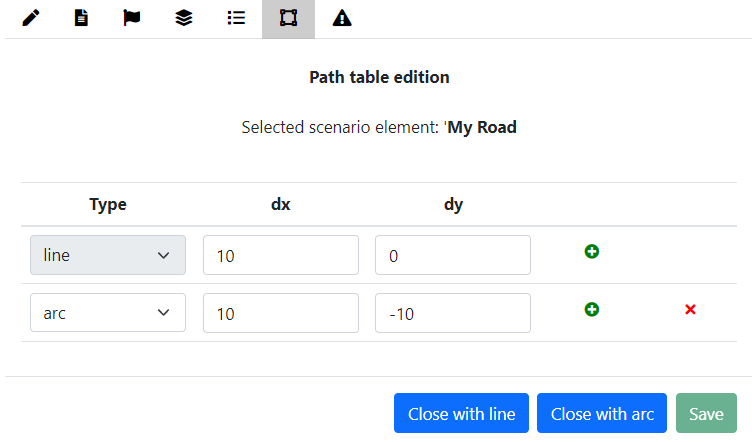
After clicking on “Save”, the Path property line will be updated in the property tab.

In the case of Road Pavement edition, it would appear as follows: