Crossroad
This element allows to handle several traffic lights and make them work through cycles.
Each traffic light can be linked to a crossroad thanks to its parameter Crossroad.
| Is an equipment | ❌ |
| Can have equipment | ❌ |
This element must be used with 2D scene context.
Icon

2D Representations
| None | 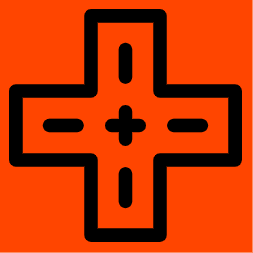 |
| Crossroad in Edit Mode | Crossroad in Run Mode |
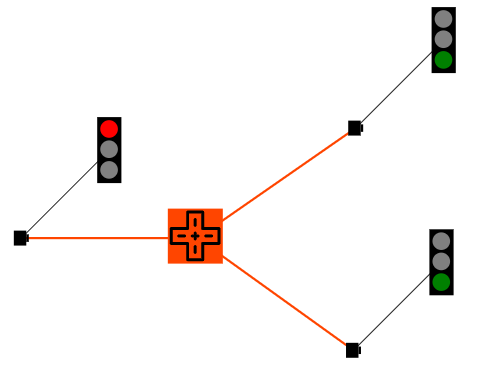 |
| Crossroad with linked traffic lights |
3D Representation
No reprensation available on 3D.
External parameters
You can edit the units
Show/Hide all parameters
| parameter | editable via "Parameter" tab | updatable via a mapping | description | default unit | type |
|---|---|---|---|---|---|
| Time | ✔️ | ❌ | Time of the simulation at which the cycle table is at its beginning. | ms | Integer |
| Cycle table | ✔️ | ✔️ | Deep description of the whole cycles (colors and timing for each traffic light). | - | Table |
| Threshold zoom out | ✔️ | ❌ | Zoom level from which its representation on the scene is no longer modified. | % | Decimal number |
| X-axis position | ❌ | ❌ | Position of the element on the X-axis. | meter | Decimal number |
| Y-axis position | ❌ | ❌ | Position of the element on the Y-axis. | meter | Decimal number |
| Z-axis position | ❌ | ❌ | Position of the element on the Z-axis. | meter | Decimal number |
| Length | ❌ | ❌ | Length of the element. | meter | Decimal number |
| Width | ❌ | ❌ | Width of the element. | meter | Decimal number |
| Height | ❌ | ❌ | Height of the element. | meter | Decimal number |
| Time next cycle | ❌ | ❌ | The time left before switching to the next cycle | ms | Integer |
| Current cycle | ❌ | ❌ | The index of the current cycle (starting from 1) | - | Integer |
| Visibility | ✔️ | ❌ | Allows you to choose if you want the element to be visible or not on the scene during the execution of the scenario. | - | Enumeration (visible, hidden, inherit) |
| longitude coordinate | ❌ | ❌ | Automatically calculated longitude value, based on the origin defined for the context and the position of the element. | degree | Decimal number |
| latitude coordinate | ❌ | ❌ | Automatically calculated latitude value, based on the origin defined for the context and the position of the element. | degree | Decimal number |
Link new traffic lights
When you create the element Crossroad, it is not linked to any traffic light. Thus, it cannot control any. You will have to add-up each traffic light to your crossroad. Each traffic light can only be linked to one crossroad.
- First, select the traffic light that you want to link to your crossroad.
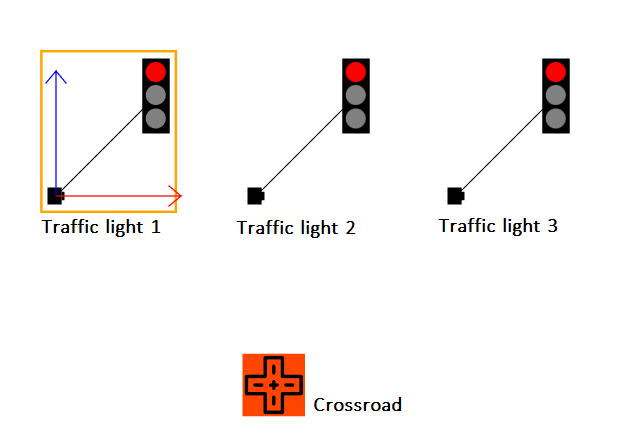
- Then, in the Parameter tab associated with your traffic light, find the parameter Crossroad and select the exact name given to your crossroad.
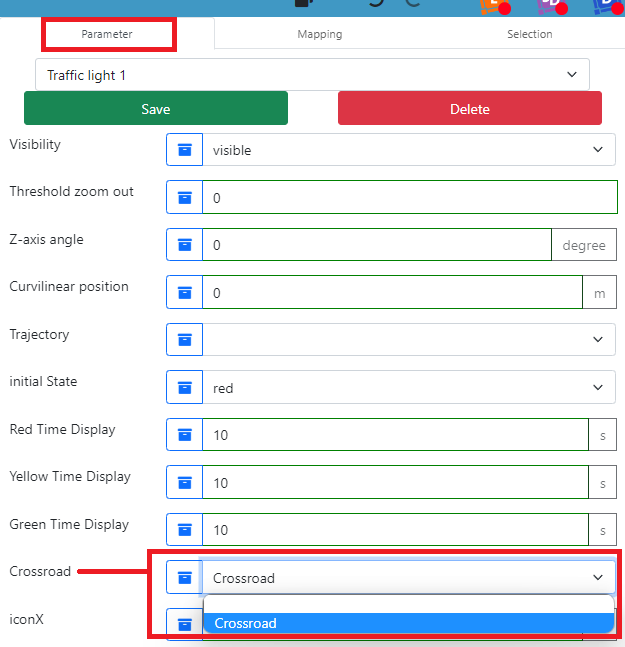
- Don't forget to click Save in the Parameter tab to take your change into account.
- Now the link should appear in Edit Mode, as an orange line.
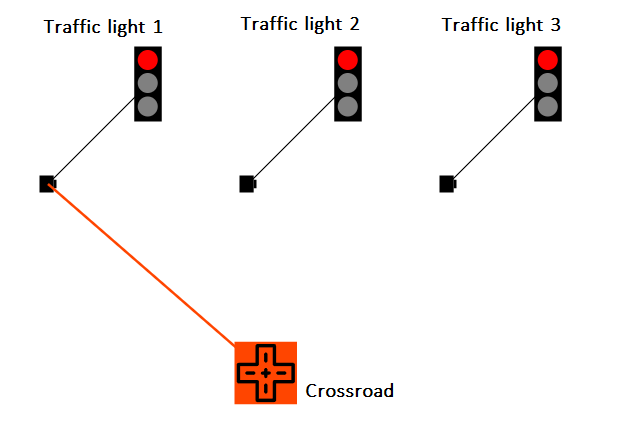
- Repeat the process for each traffic light that you want to link to your crossroad.
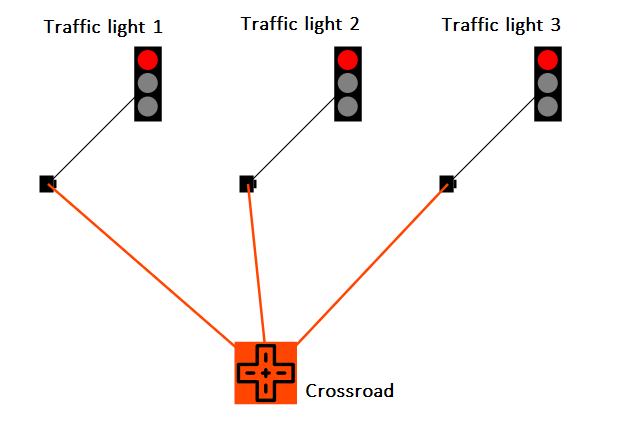
Cycle table description
The parameter Cycle table allows to edit a whole table which gives a complete description of the cycles of a crossroad. When clicking on the edit  icon you will access a table as the one below:
icon you will access a table as the one below:

Here is a description of each column:
Cycle
A cycle is defined by a period of time in which each traffic light have a defined color. Each cycle is identified with a number (or index). The first cycle of the cycle table will be 1, then, the index will be incremented for each new cycle added. The cycle table will go through all cycles, and then loop starting from the first cycle.
You can add and defined a new cycle by clicking on the add  button. You can also remove existing cycles by clicking on the
button. You can also remove existing cycles by clicking on the  button.
button.
Time
The time column will define how long a cycle should be, in ms. For example, a value of 5000 for a given cycle means that the current cycle will last for 5 seconds before switching to the next cycle.
Traffic lights
For each traffic light that you have linked to your crossroad, you will have an additional column representing a traffic light for each cycle you will have to define the color of the given traffic light.
Example
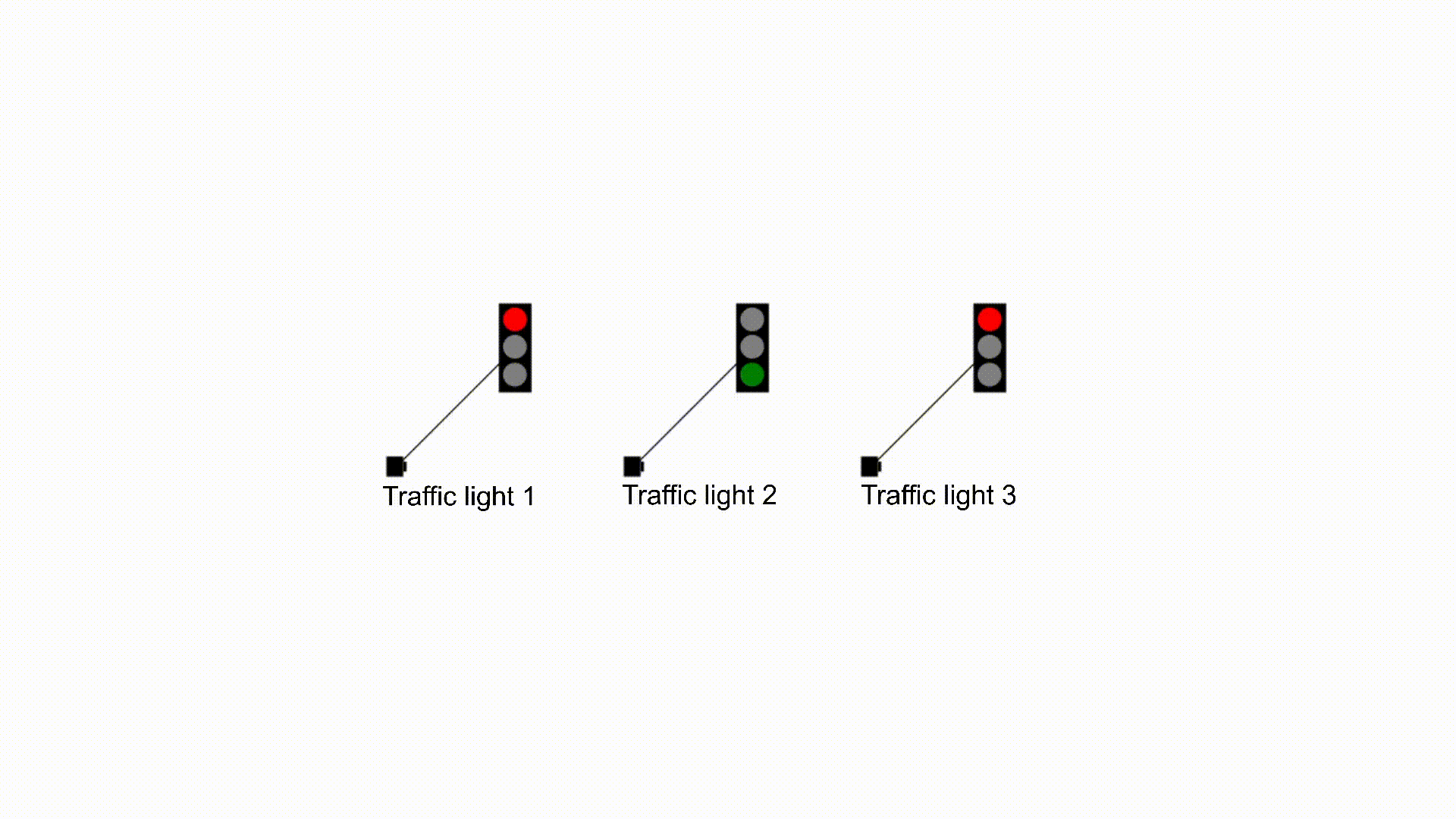
Triggered behaviours
See Triggered behaviours and events page for more explanation: Triggered behaviours and events.
Show/Hide all triggered behaviours
Destroy
At the reception of the flow, the element is destroy.
No parameters for this triggered behaviour.
Events
See Triggered behaviours and events page for more explanation: Triggered behaviours and events.
Show/Hide all events
| event | description |
|---|---|
| On Parameter Value Changed | The element can send information to the model when the value of the selected parameter has changed |
| At initialization | The crossroad can send information to the model once at initialization |
| Continually | The crossroad can send information to the model continuously |